How to integrate PayPal with systeme.io
In this article, you will learn how to integrate your PayPal account with your systeme.io account.
You will need:
- A systeme.io account
- A PayPal Business account (sign up for a PayPal Business account or convert an existing Personal account to a Business account; it’s free)
To connect your PayPal account with systeme.io, go to your profile picture and click Settings (1).
From the settings menu on the left, click on Payment gateways (2) and click Connect (3) for the PayPal option.

Click Connect. A new tab will open, prompting you to log in to PayPal. Enter your email address and password.

If you have two-factor authentication (2FA) enabled on your PayPal account, you will be asked to verify your identity by entering a security code sent to your phone or email.

Once logged in, PayPal will display a permission screen asking you to authorize systeme.io to connect to your account. Click the Allow button to grant permission
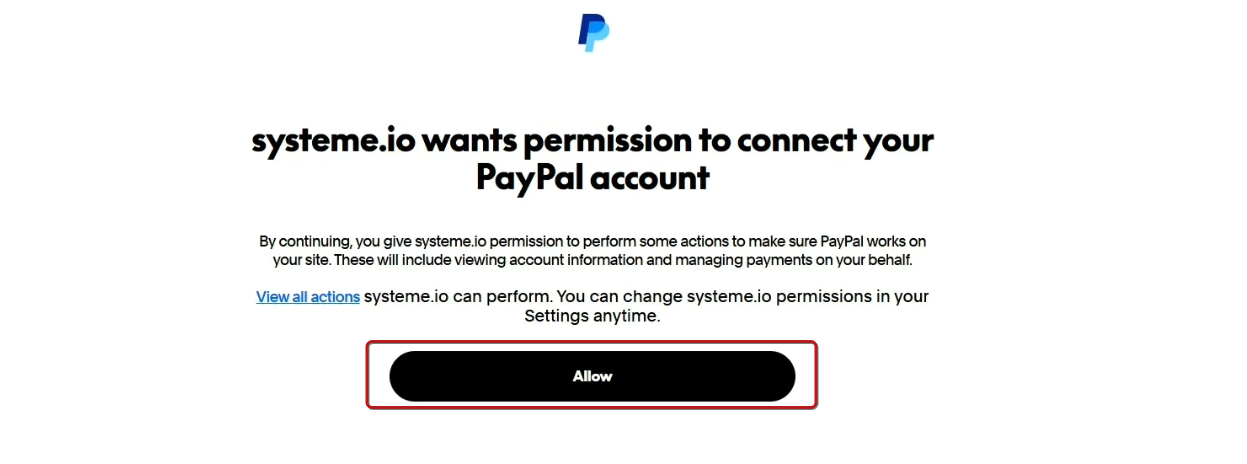
After you grant permission, PayPal will confirm that the connection is ready. Click on Return to systeme.io to go back to your systeme.io account.
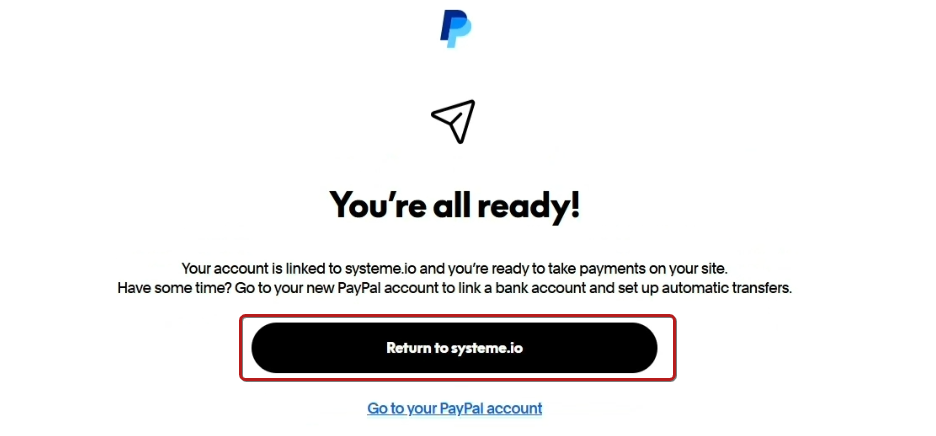
This process may take a few seconds. Once complete, you will see your PayPal Merchant ID.

Your PayPal account is now fully integrated with systeme.io and ready to process payments!
Note: To process payments through PayPal, you need to add the email (1), first name (2), and last name (3) fields to all of your order forms

Step 2: Configuring PayPal IPNs to receive notifications in systeme.io
What are Instant Payment Notifications (IPN)?
PayPal Instant Notifications allow systeme.io to receive automatic updates on the status of your payments. To learn more about this topic, please read the following guide:
You'll need to configure the IPN settings in your PayPal account to receive these notifications.
Activating notifications
Sign in to your PayPal account, click on the profile icon, and then click on Account settings to display your account settings in the panel on the left.
Scroll down and click Notifications, and then on Update in the Instant payment notification section.

Click on Choose IPN settings.

In the Notification URL field, enter "https://systeme.io/payment/webhook/listening-paypal".
For the IPN Messages field, select the Receive IPN messages (Enabled) option.
Click Save to save the changes.

After clicking Save, you will be redirected to a window that confirms that the payment notifications have been activated successfully.

Note: When your account is being verified, or when you have a restricted account due to PayPal verification, you may receive one of the following error messages:
- PayPal keys are incorrect.
- "Can not set up integration with PayPal. PP returned error #10002: Account is restricted"
If this occurs, we recommend that you contact PayPal support to receive guidance on how to resolve the restriction on your account.

Note: To process payments through the payment gateway, the email field must be part of the order form.