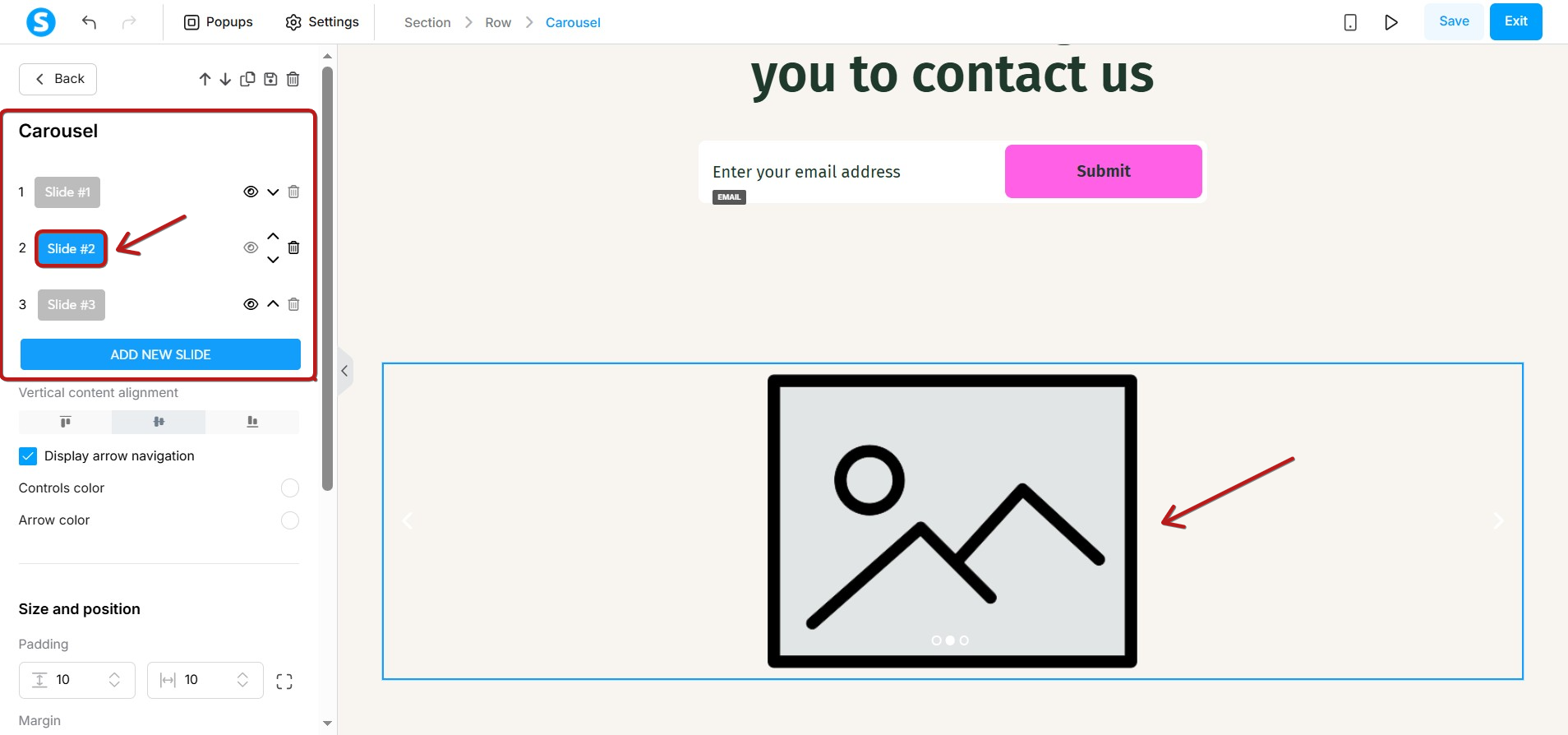How to use the carousel element
In this article, you will learn how to use the carousel element.
1. Adding the carousel element
In the page editor, drag the Carousel element from the left panel and drop it onto the page.
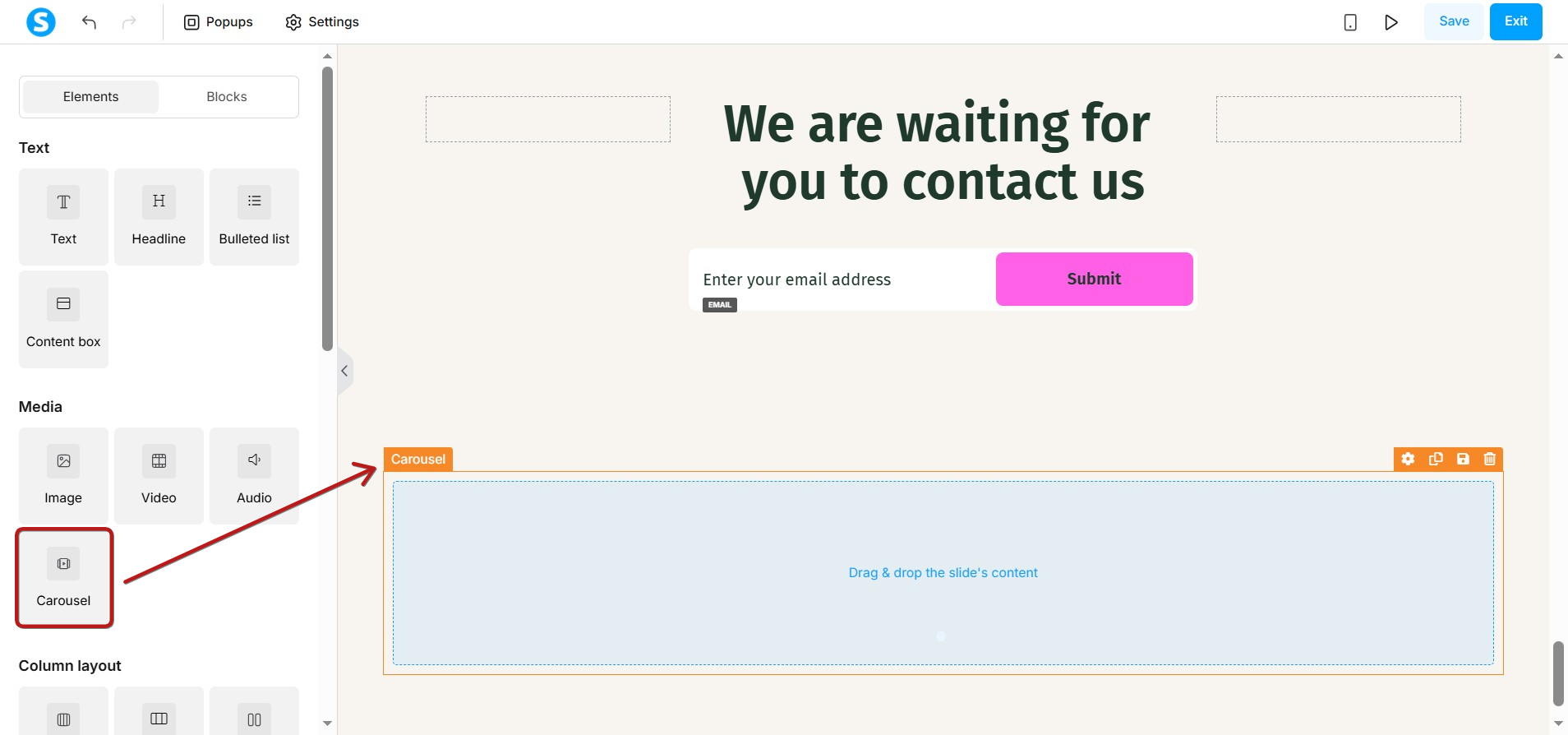
2. Configuring the carousel element
Hover over the carousel element and click the Settings icon to open its settings in the panel on the left.
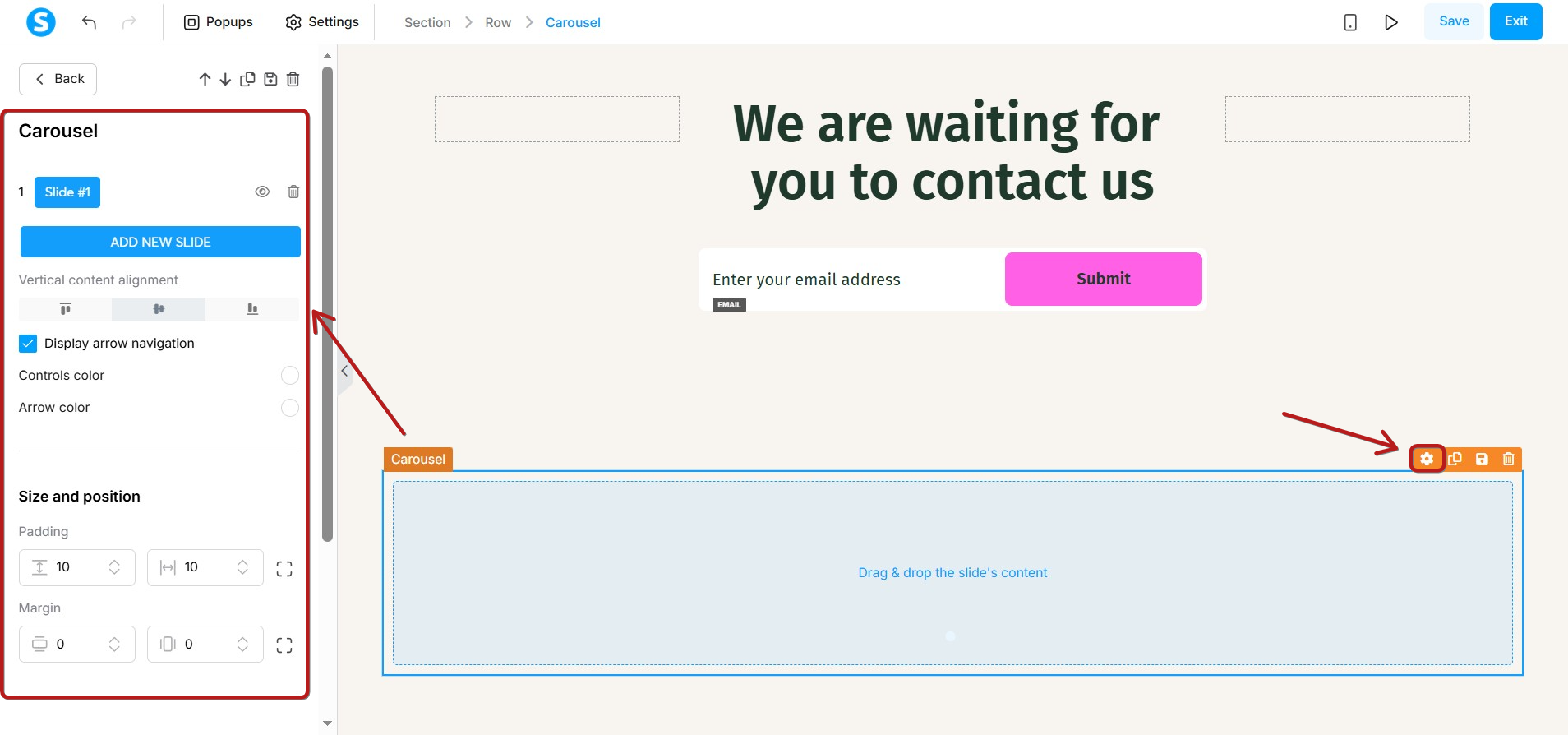
In the settings, you can:
- Add a new slide
- Select how to vertically align content
- Select whether to display navigation arrows and customize their color, along with the controls
- Adjust the margins and padding
3. Adding content to a slide
Click outside the carousel to close the settings. Then, drag and drop the elements you want to add (image, video, text, etc.). To add multiple elements on a single slide, use rows and columns to control the layout.
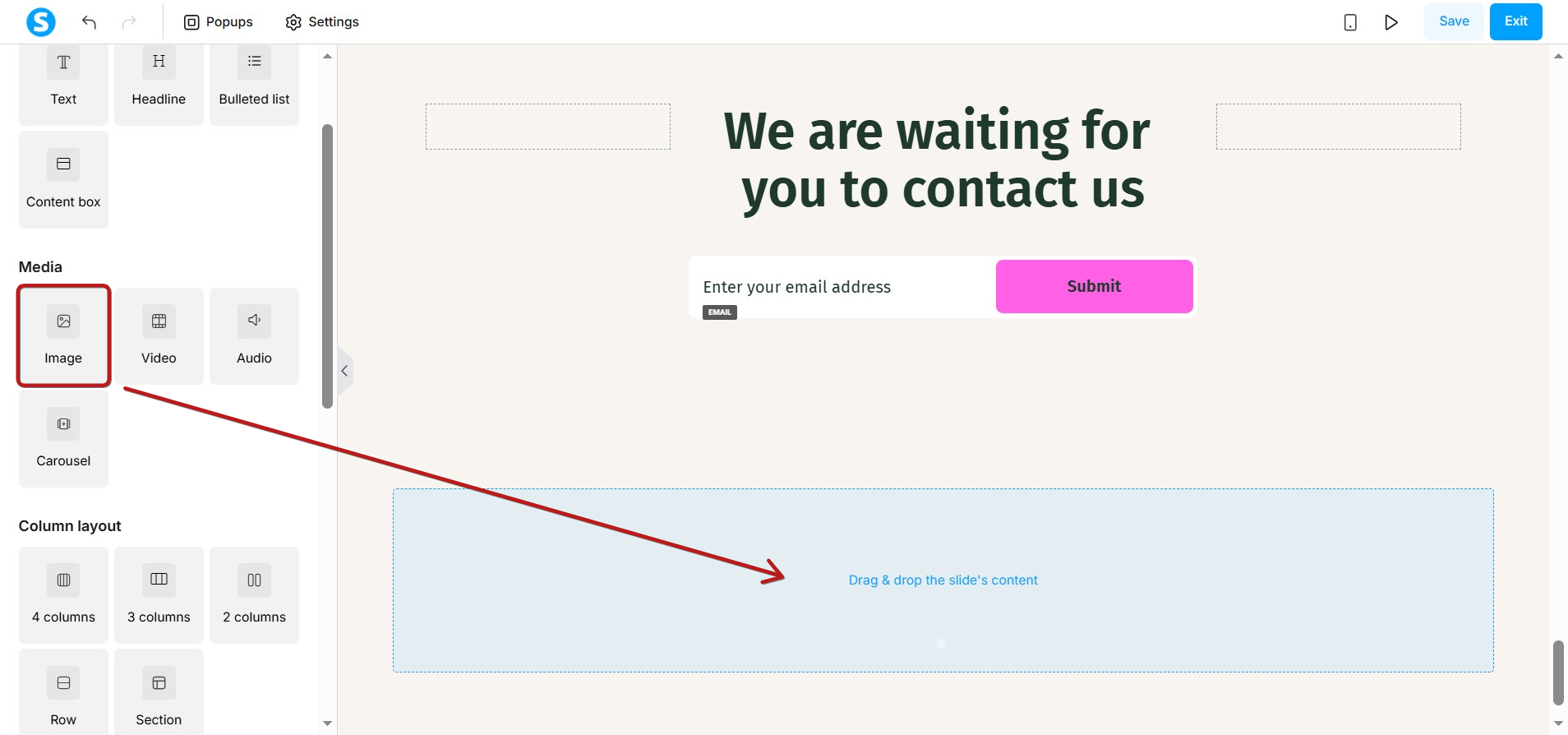
To edit an element, click it to open its settings:
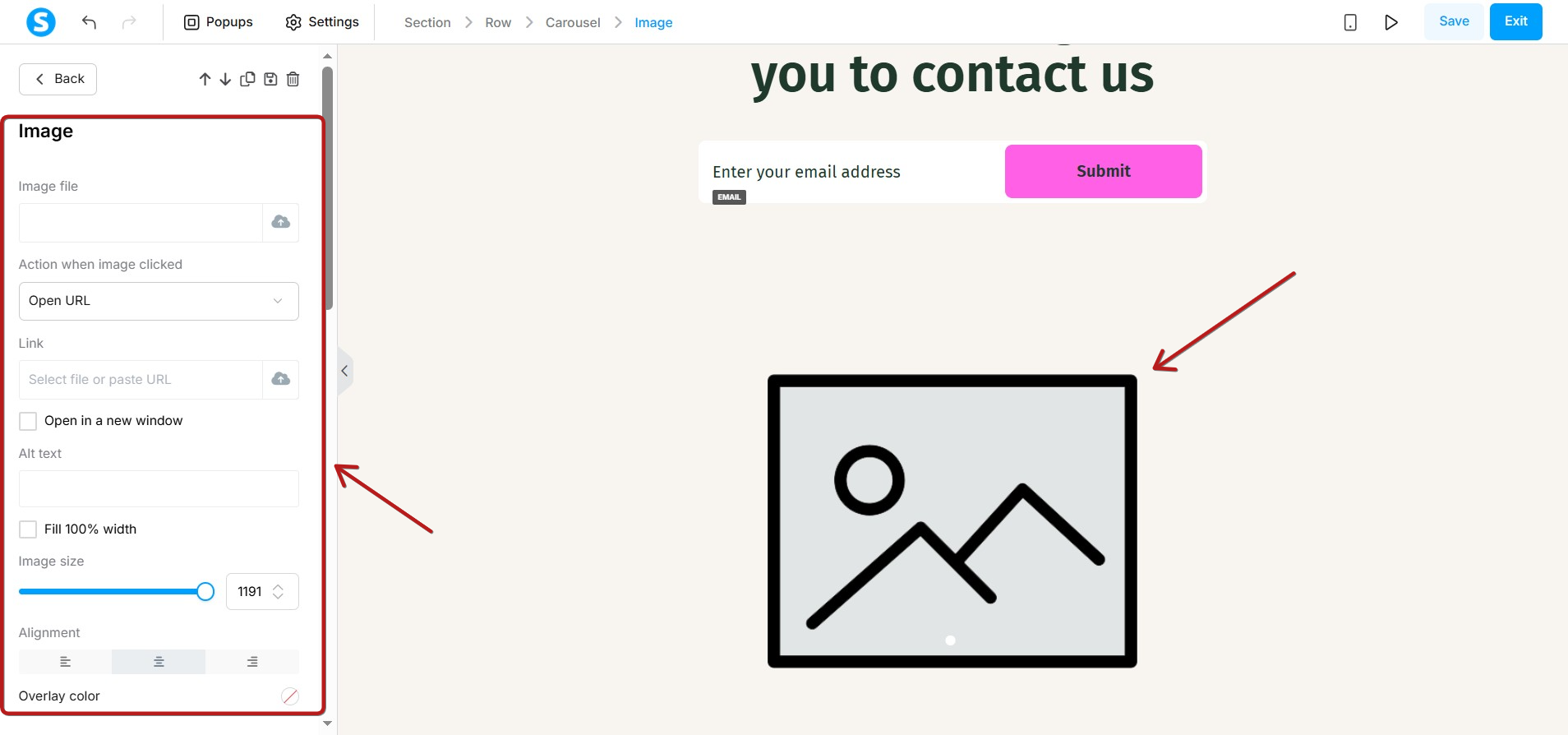
When you are finished editing the elements on the current slide, click the Carousel button at the top of the settings panel to return to the main menu.
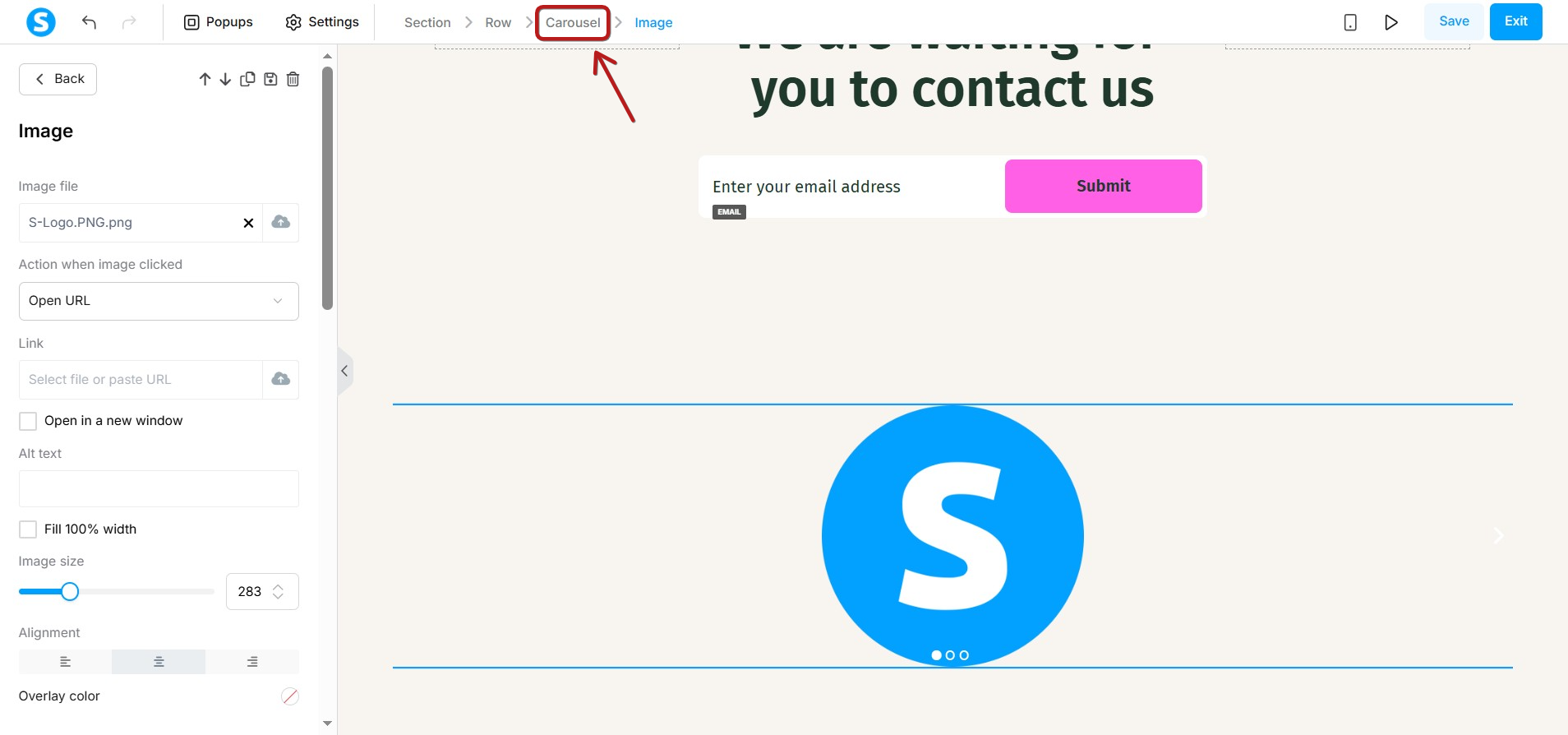
Now, select the next slide from the list to begin editing it.