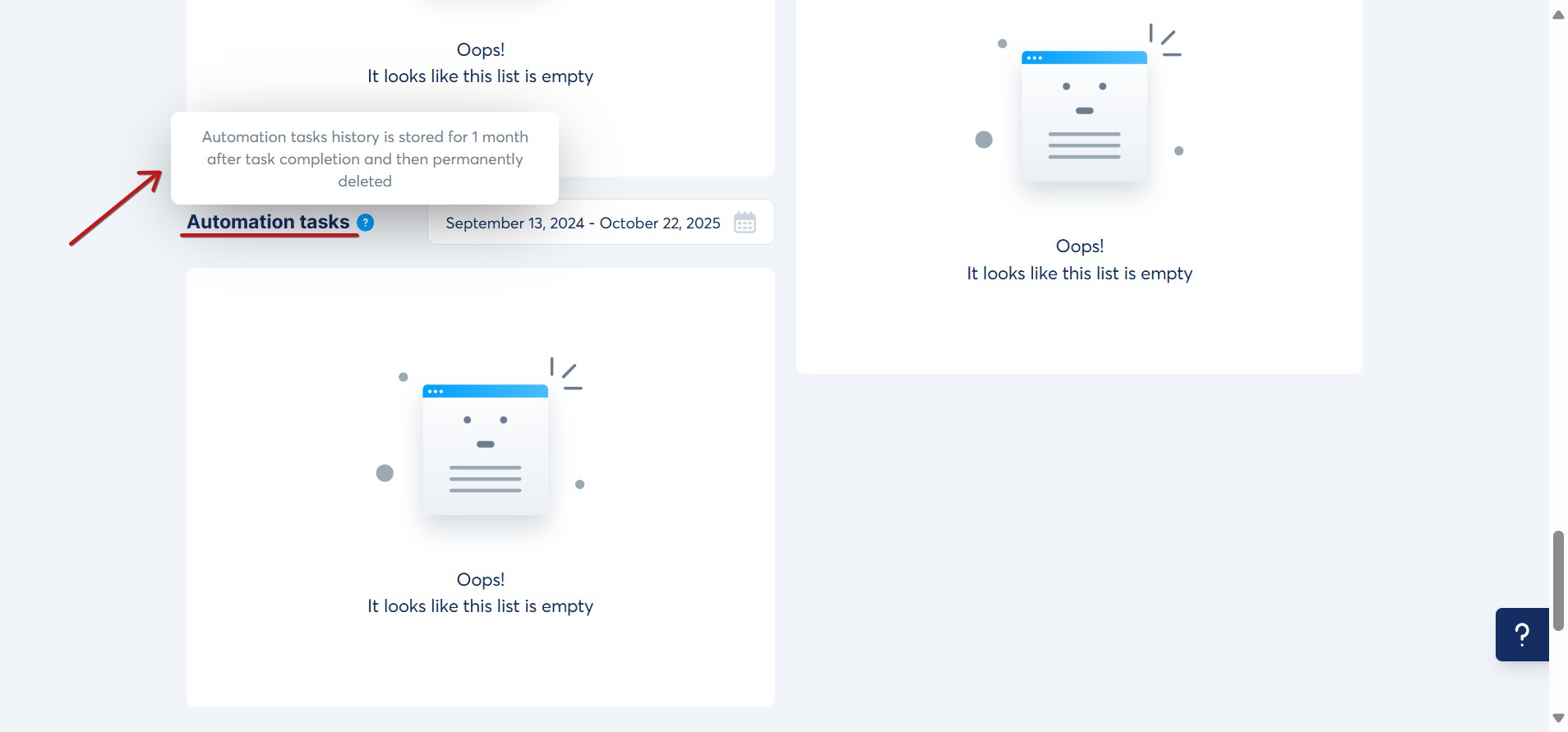How automation rules work
In this article, you will learn how to automate your systeme.io online business by using automation rules.


On the automation rule creation page, you will see 2 columns: Trigger and Action.
Adding a trigger :
The trigger is an event that specifies when to activate the automation rule.
To select a trigger, click on the "+" blue button (number 3 in the image).

Select a trigger from the "Add trigger" list according to your use case.
1) To send to prospects that registered on your opt-in/form/popup page, select Funnel step form subscribed then select the title of your page (number 4 in the image).

2) To send to customers who have purchased my product, select New sale (number 5 in the image).

3) To send to contacts to which a specific tag has been added, select Tag added (number 6 in the image).

Note: The tag must be added to the contacts after the rule is set up.
Adding actions:
Actions are events in systeme.io that occur after a trigger is activated.
To add actions, click on the "+" blue button next to "Action" (number 7 in the image).

Select an action from the "Add action" list according to your use case.

Example: You would like to automatically send an email to a prospect after they register using one of your forms.
Select the "Send email" action, then create an email by clicking on the " + " icon (number 8 in the image).
It is important to save the automation rule by clicking on "Save Rule" (number 9 in the image).

You can also create automation rules directly from within the sales funnel:

Please note that a trigger can only be activated a maximum of 20 times by the same contact. After the 20th time, the trigger will be deactivated, and automation rules and workflows will be disabled for that contact.
Additional information:
Automation rule task history is stored for only one month. After this period, it will be automatically removed from the system as part of data cleanup and optimization.
If you can’t find a past automation task in a contact’s page, it means the task was over one month old and has been removed during system cleanup.