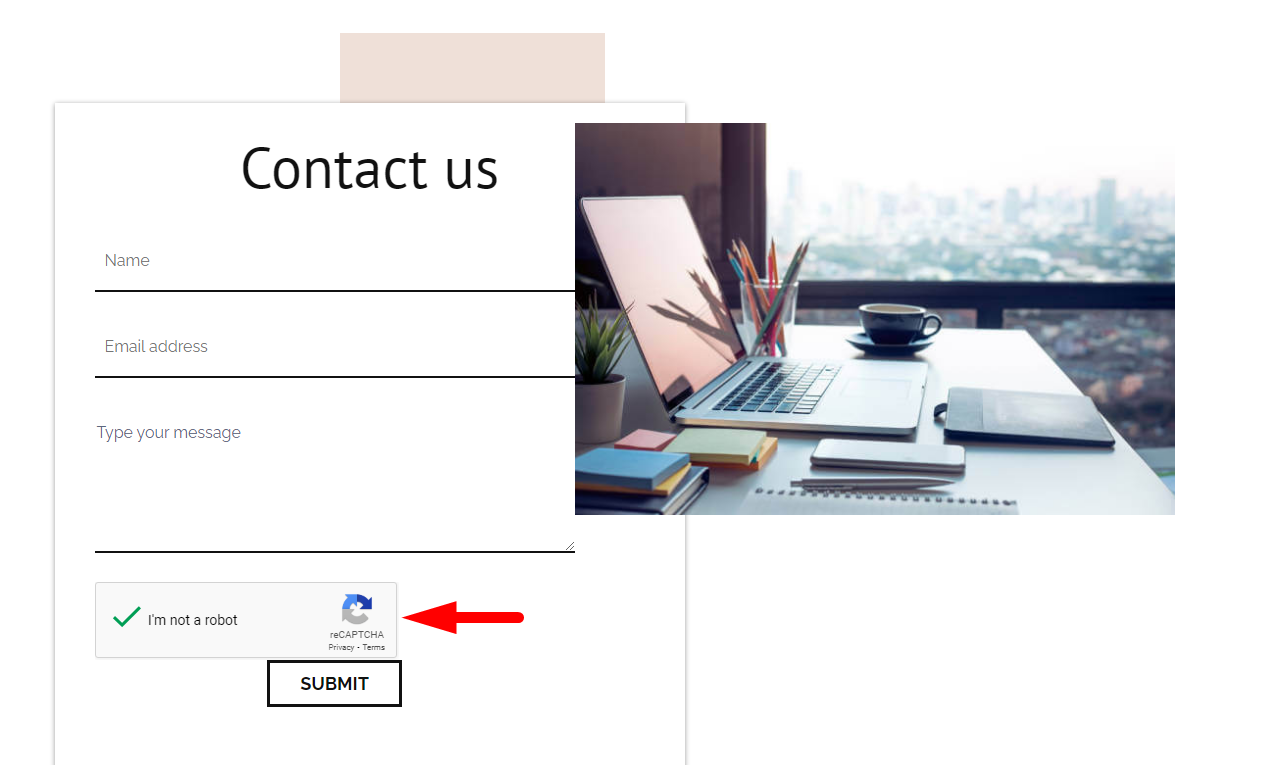How to add a CAPTCHA on a "contact us page"
On this page, we will see how to add a CAPTCHA on a contact us page.
Part 1 :
To add a captcha on contact us page, you will need special keys that you must generate on the following site:
Once on the above link page, you must log in to your Google account by clicking on "v3 Admin Console"

Then, you must complete the form on the page :
1. add a label that will allow you to easily identify the site in the future,
2. select "reCAPTCHA v2" and choose the type you want to add to your contact us page,
3. add your domain name and your email address,
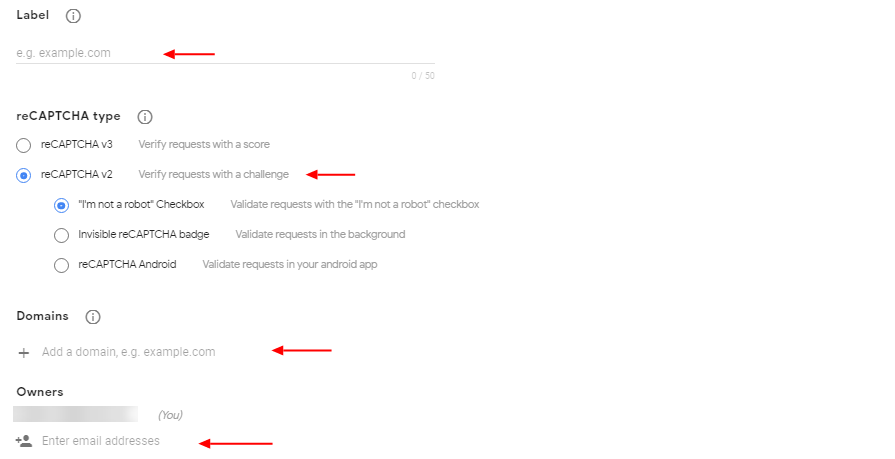
4. accept the reCAPTCHA terms of service and submit the request
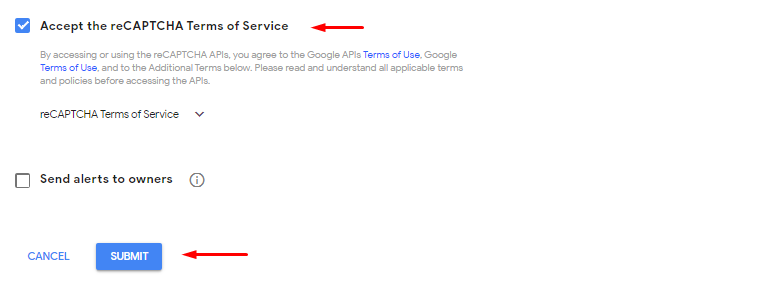
Once the request is submitted, you will be returned to a page where two keys will be generated :
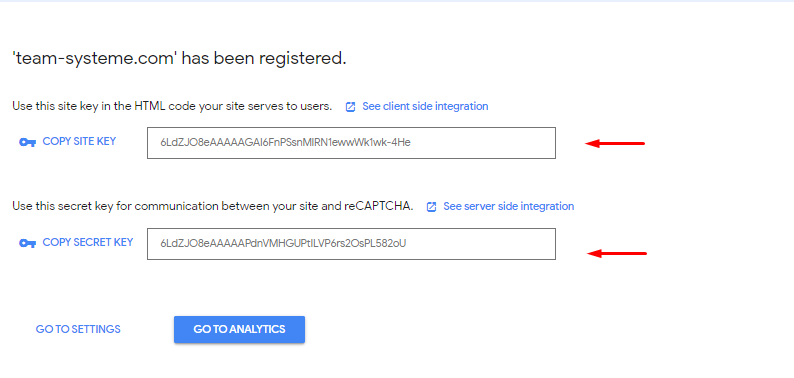
Part 2 :
Now that you have generated the necessary two keys, you need to add them to your systeme.io account.
To start, you need to go to the "Custom Domain" settings and click on the "reCAPTCHA settings " option:
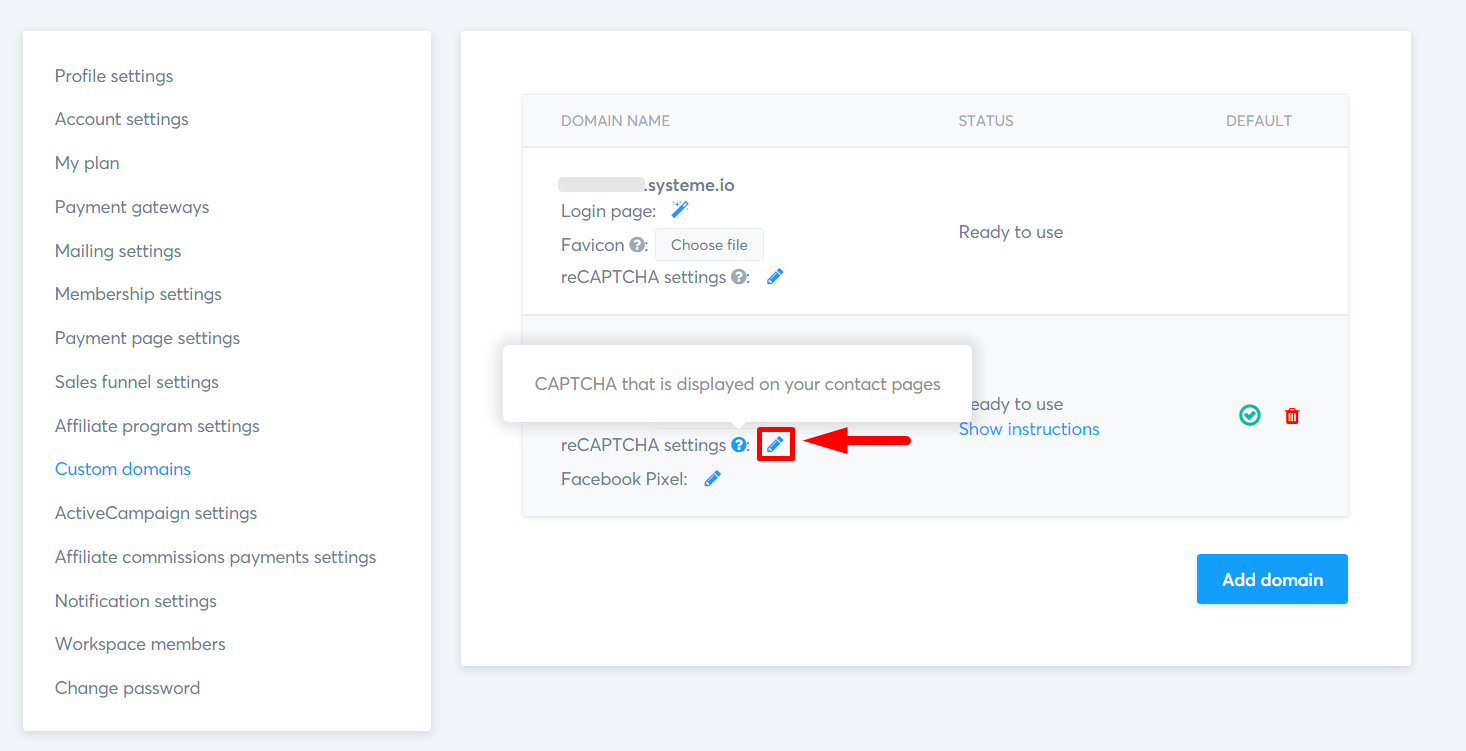 A popup appears to allow you to add your two keys, one public and the other private (respectively site key and secret key on your Google account):
A popup appears to allow you to add your two keys, one public and the other private (respectively site key and secret key on your Google account):

Once the keys are added, you have saved everything. You can start using the captcha on your contact us page.
Note 1: The captcha element is already added to the contact page and is ready to be used. You have options on the left of the editor if you want to customize it
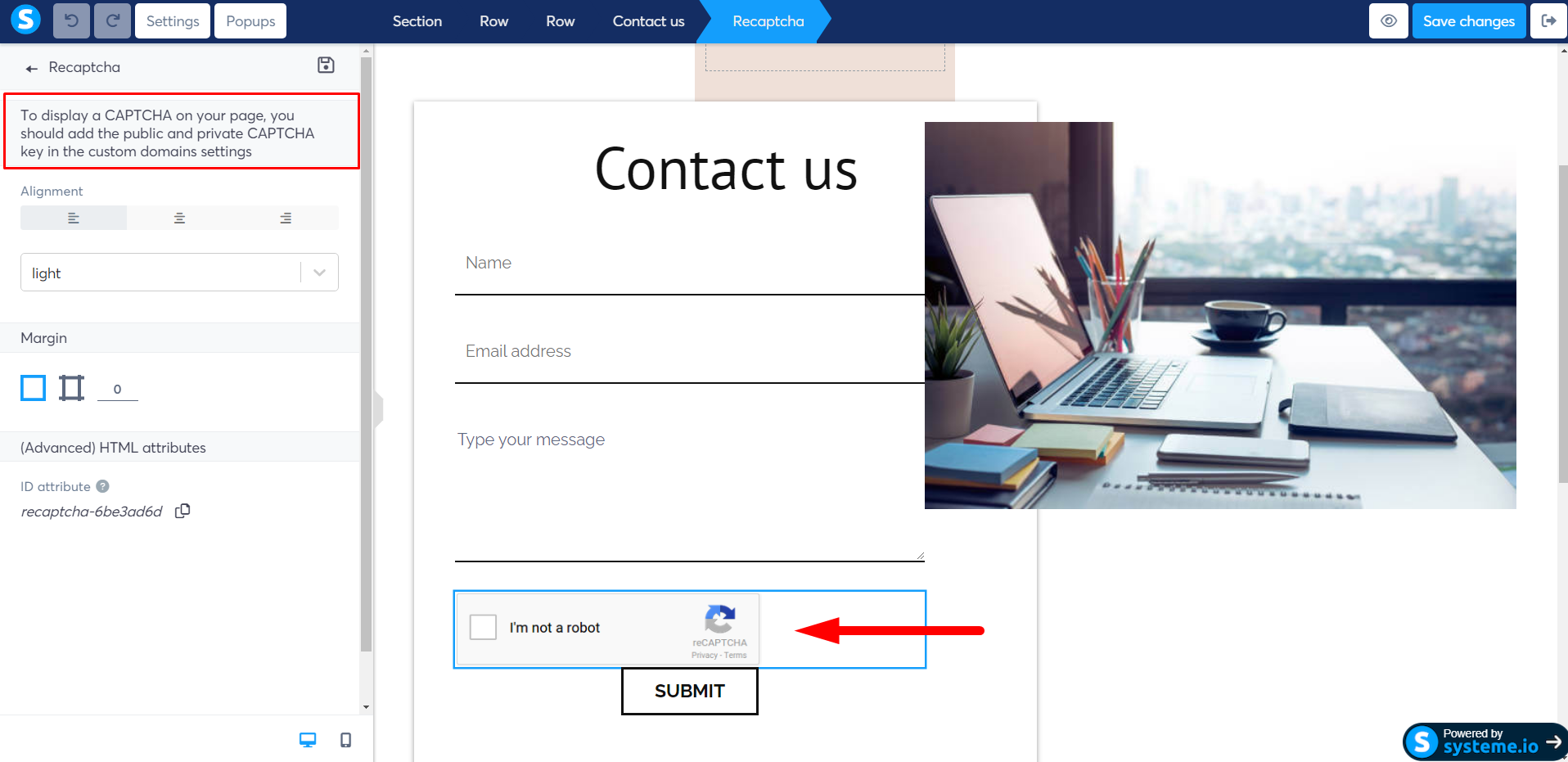
Note 2: You must make sure that the domain name, chosen on your funnel, matches the one you added on your Google account when generating the keys.
Here is the result!