How to add a comment section to your course
In this article, you will learn how to add a student comment section to your course.
To add a comment section to a lecture, open the course to view the list of modules and lectures. In the lecture where you want to add the comment section, click on "Settings". (number 1 in the image)

In the pop-up that appears, check the "Enable comments" box. (number 2 in the image)

When viewing your lecture, students will see the comment section at the bottom of the lecture page.
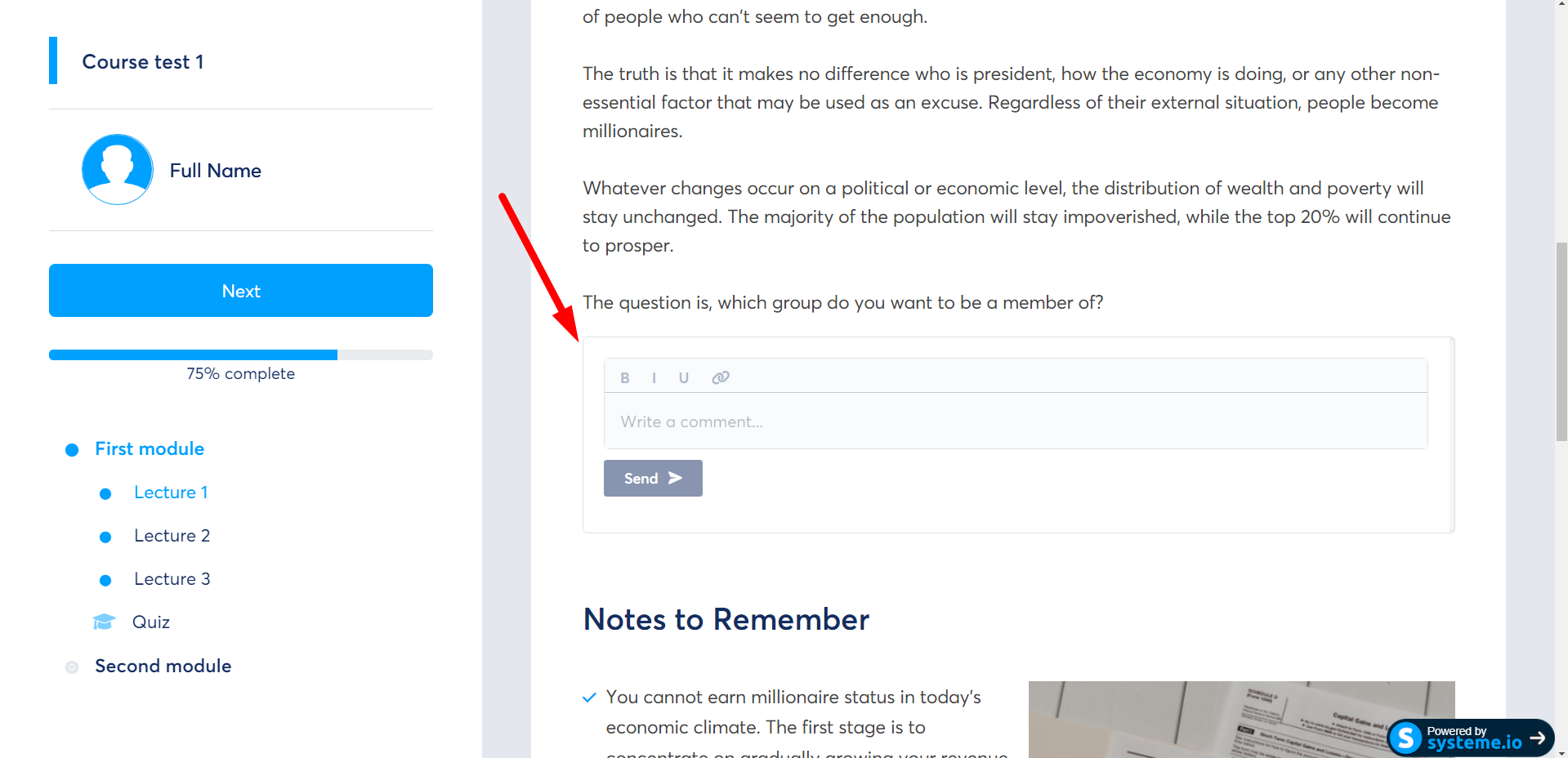


Students can also reply to an existing comment by clicking on "Reply".



Students can delete their own comments by clicking on the trash can icon (see image below).
The course owner has the ability to delete all comments added to a course.

It is worth noting that if you wish to be notified of each new comment left by a student, you just need to activate the boxes "Email" or "In-app" at the title "Notify me about comments on my courses" located in the "Notifications" section of your systeme.io account.
