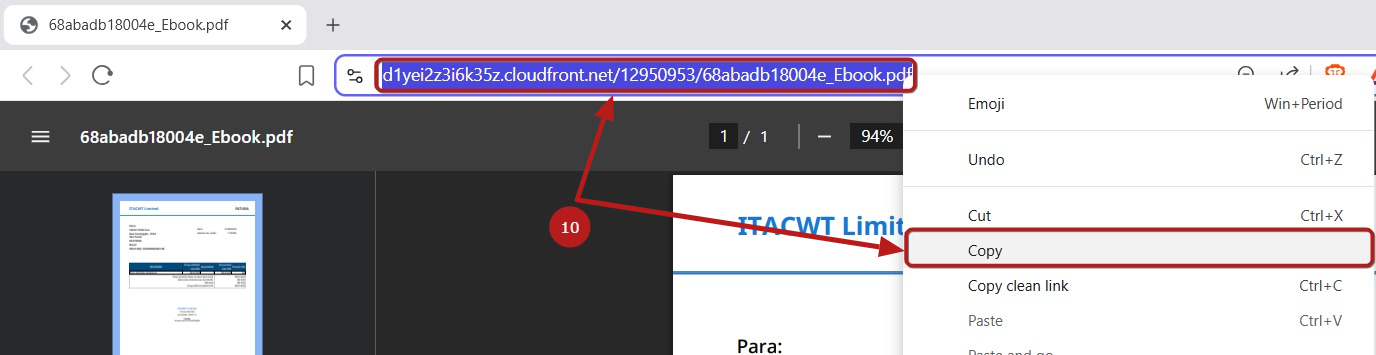How to host and share a file on systeme.io
In this article, you will learn how to host a file on systeme.io and acquire its URL for convenient sharing, either by adding it to a text, image, or button.
Hosting and downloading a file using a text link:
Drag the Text element and drop it on your page (1).

Select the text you want to make clickable and click on the string icon (2).

A pop-up will appear, allowing you to upload your file. To do this, click on the arrow icon next to the link field (3).

Now, another pop-up will appear where you can choose the file to upload. You may drag and drop it into the box or select it from your device (4).
Alternatively, you can pick a file that is already stored in your systeme.io account (5).

Once the file has been added, click on Insert (6).

Finally, click on Confirm to upload your file (7).

We recommend testing your link afterward to make sure it works properly.
To do this, first save your page by clicking on the Save button (8), and then click on the Preview button (9).

You may also share a direct link to this file by copying the URL generated in systeme.io. Simply click on the clickable text, then right-click to copy it (10).

Hosting and downloading a file using a clickable image:
Drag the Image element and drop it onto your page (1).

Click on the Settings button (2) to open the element panel on the left. Then click the cloud-shaped button to insert your image (3).

A pop-up will be displayed, where you can choose the file to upload. You may drag and drop it into the box or select it from your device (4).
Alternatively, you can pick a file that is already stored in your systeme.io account (5).

Upload the image to your page by clicking on Insert (6).

To make your image clickable, choose a file in the left panel to configure the redirection, by clicking the cloud-shaped button (7).

A window will appear where you can upload your file. You may drag and drop it into the upload area or browse your device to select it (8).
If you prefer, you may also choose a file that is already saved in your systeme.io account (9).

Finally, click on Insert to complete the upload of your file (10).

Now, to share a direct link to the file, simply copy the URL generated in systeme.io. Just right-click on it with your mouse and copy the link (11).

Hosting and downloading a file using a button:
Drag the Button element and drop it onto your page (1).

Click on your button parameters (2), choose the Download file button action (3), then insert a file by clicking on the cloud-shaped button (4).

A pop-up will appear, where you can choose the file to upload. You may drag and drop it into the box or select it from your device (5).
Alternatively, you can pick a file that is already stored in your systeme.io account (6).

Once the file has been added, click on Insert (7).

Save your page by clicking on the Save button (8), and then click on the Preview button (9).

Now, to share a direct link to the file, click on the button on which you've set up the File Download, then copy the file's URL from your browser (10).