How to add a popup to a page
In this article, you will learn how to add a popup to a page.
To get started, you will need:
- a systeme.io account
- a page created with systeme.io
Creating a popup
In your page editor, click on the "Popups" button, located in the upper left of the page (number 1 in the image).

Next, click on the "Add popup" button to create a new popup (number 2 in the image).

Modifying popup options
After clicking on the "Add popup" button, the popup is created and displayed in the page editor.
To display the popup options, click on "Edit popup settings", located above the popup form (number 3 in the image).
The following options can be configured:
- Show close button
- Open the popup automatically
- Set a delay (in seconds) for opening the popup
- Open on exit intent
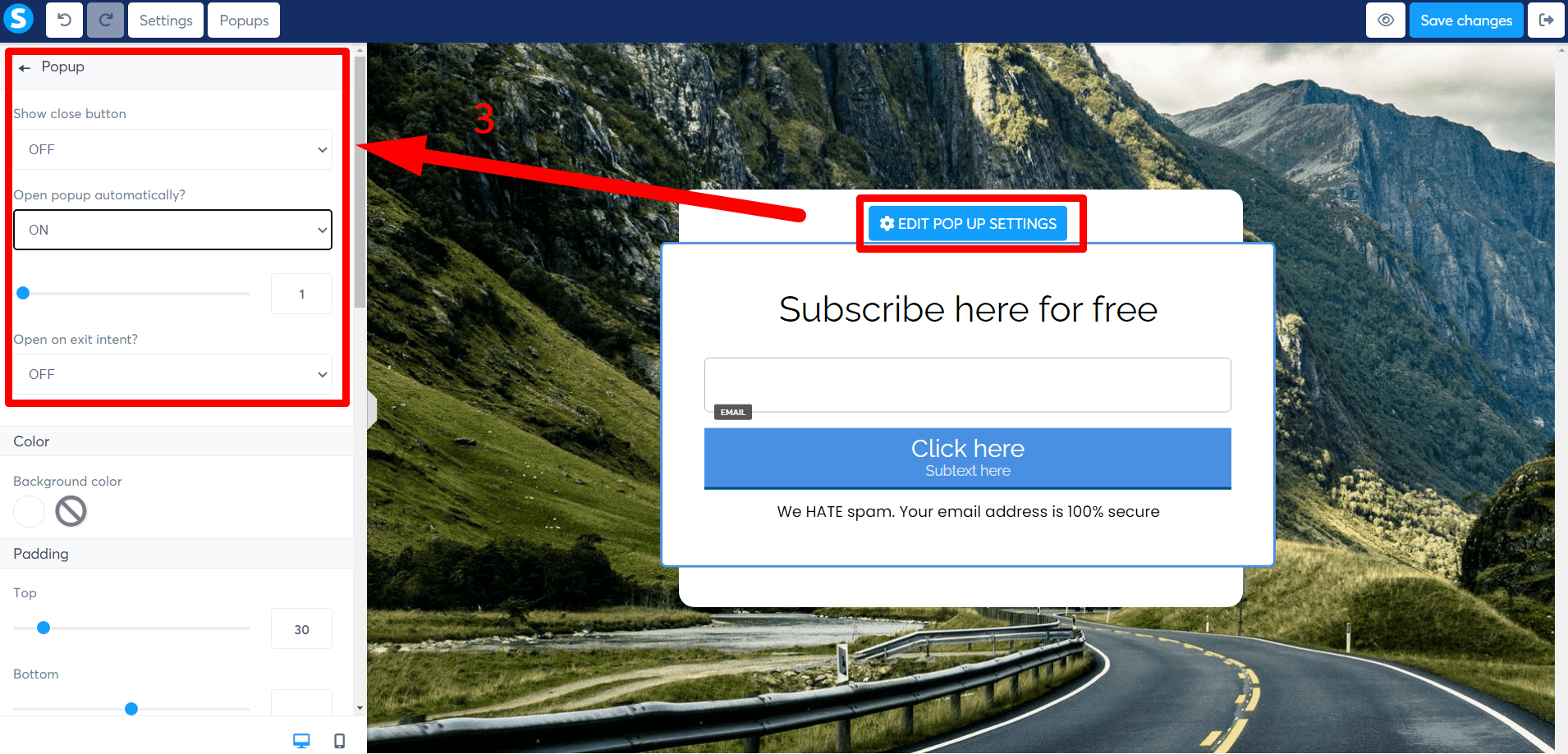
Saving form data
To save the information submitted using the popup form:
- Select "Submit form" for the "Action when button clicked" field
- Specify where to redirect your visitor after submitting (number 4 in the image)
