OVH DNS settings (root domain)
On this page, you will learn how to add DNS records to OVH to connect your main domain name. This will allow you to add your full website (www.domain.com) to systeme.io to use as a custom domain in your sales funnels and blogs, which can be useful for your business.
What you'll need:
- A systeme.io account
- A domain name purchased from OVH
Important: Please follow the first step of this article before completing this one.
After adding the root domain to systeme.io, you need to access the DNS settings from your OVH account
Note 1: Each domain added to systeme.io has its own CNAME records to be integrated into the hosting service.
Example:
In this example, we will integrate the domain www.lancervotrebusiness.xyz into systeme.io
You will have to connect to your systeme.io account, then click on your profile picture and go to Custom domains, and click on Add domain.
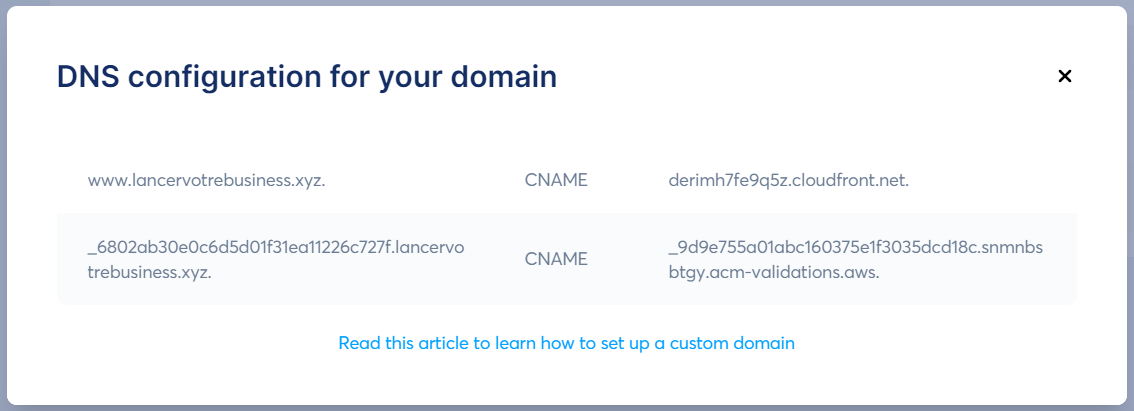
INSTRUCTIONS:
First CNAME:
- Redirect to the DNS ZONE of your domain name.
- Click on Add entry >> Select CNAME >> add on the subdomain box "www" >> then add "d32cvofu79pqqq.cloudfront.net." in the target box.

Important: If a CNAME record with the name "www" already exists, edit the target to "d32cvofu79pqqq.cloudfront.net."
Second CNAME:
- Redirect to the DNS ZONE of your domain name.
- Click on Add Entry >> Select CNAME >> add on the subdomain box everything before the domain name, in our example "_6802ab30e0c6d5d01f31ea11226c727f " >> then add "_9d9e755a01abc160375e1f3035dcd18c.snmnbsbtgy.acm-validations.aws." in the target box.

Create a redirection:
- Click on Redirection, then on Add Redirection
- Leave the field empty to redirect the domain and click Next
- Choose a web address and click Next
- Choose with visible redirection
- Select Permanent (301) and put https://www.nom-de-domaine.com (https://www.lancervotrebusiness.xyz) in the web address field, then validate and click Next

Once the two CNAMEs have been added to your host, you can check their propagation on the following site:
The indicators should all be green, like in the example below. If not, the records have not been entered correctly. You need to reconsider your DNS:

Notes:
- It can take between 24 and 48 hours for DNS Records to fully propagate.
- Sometimes your host may not be able to record your CNAMEs due to a conflict with other DNS records.
At this point, you should contact your web hosting provider to find out the importance of these DNS and give you the authorization to delete them.