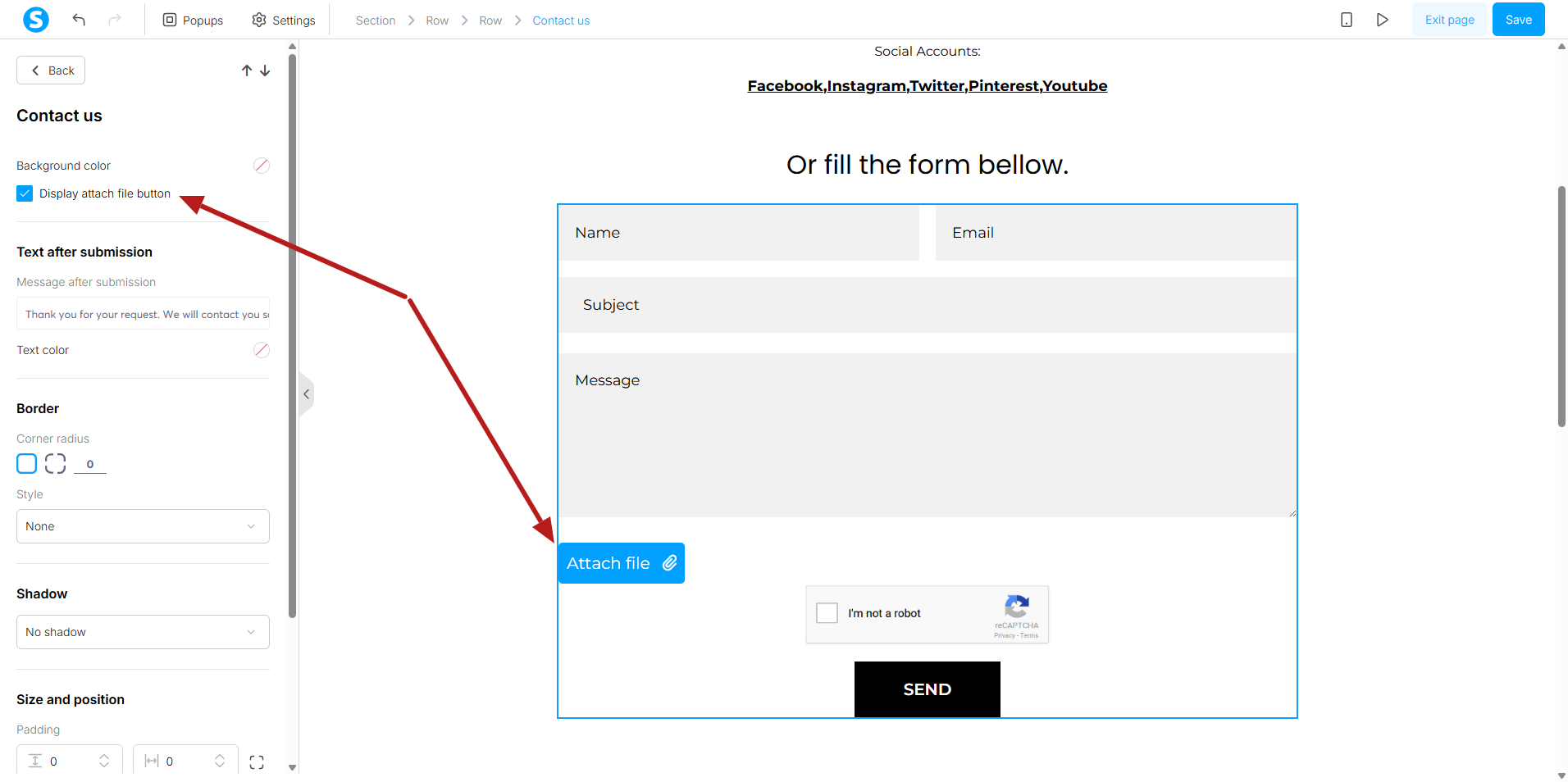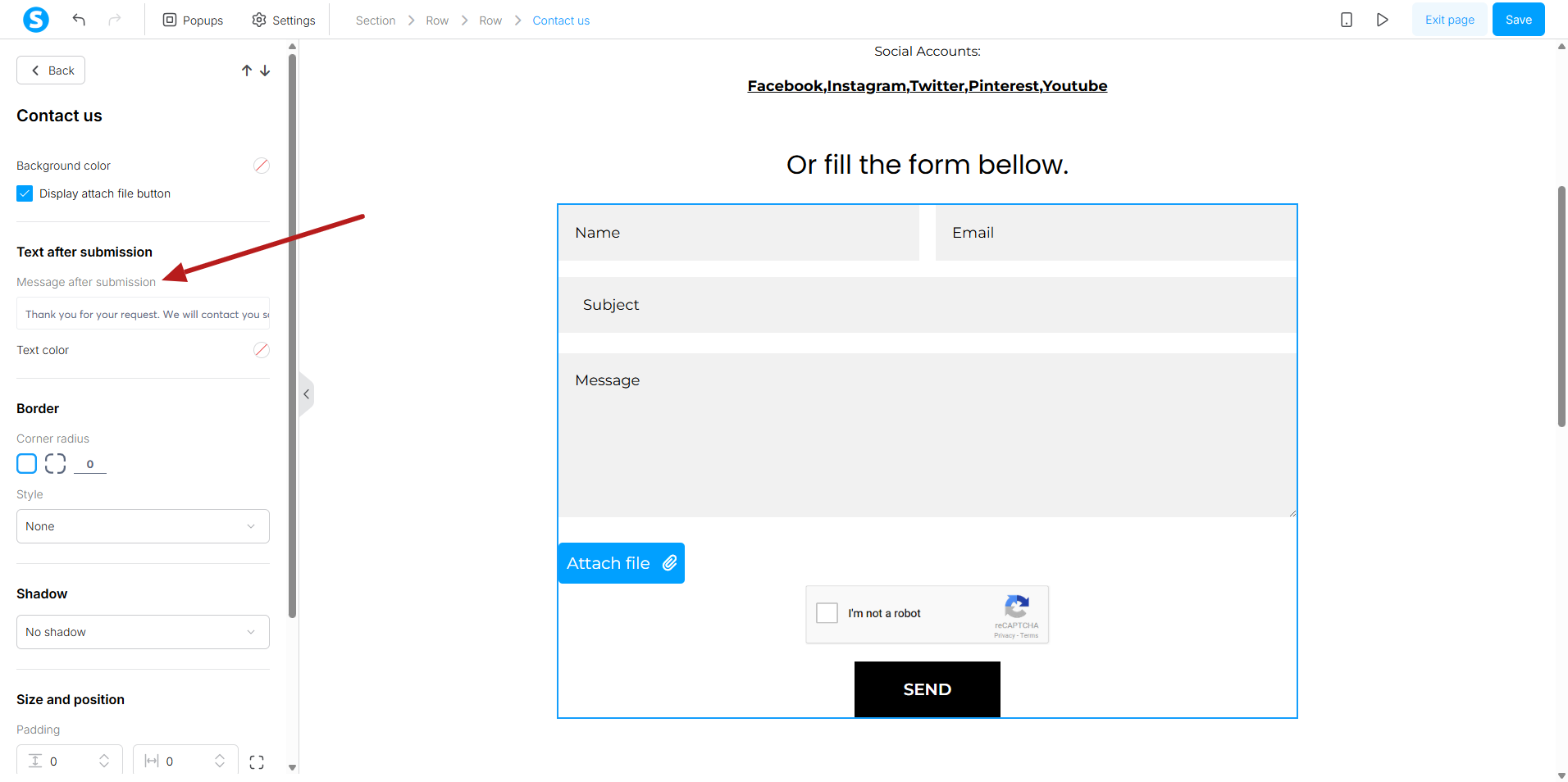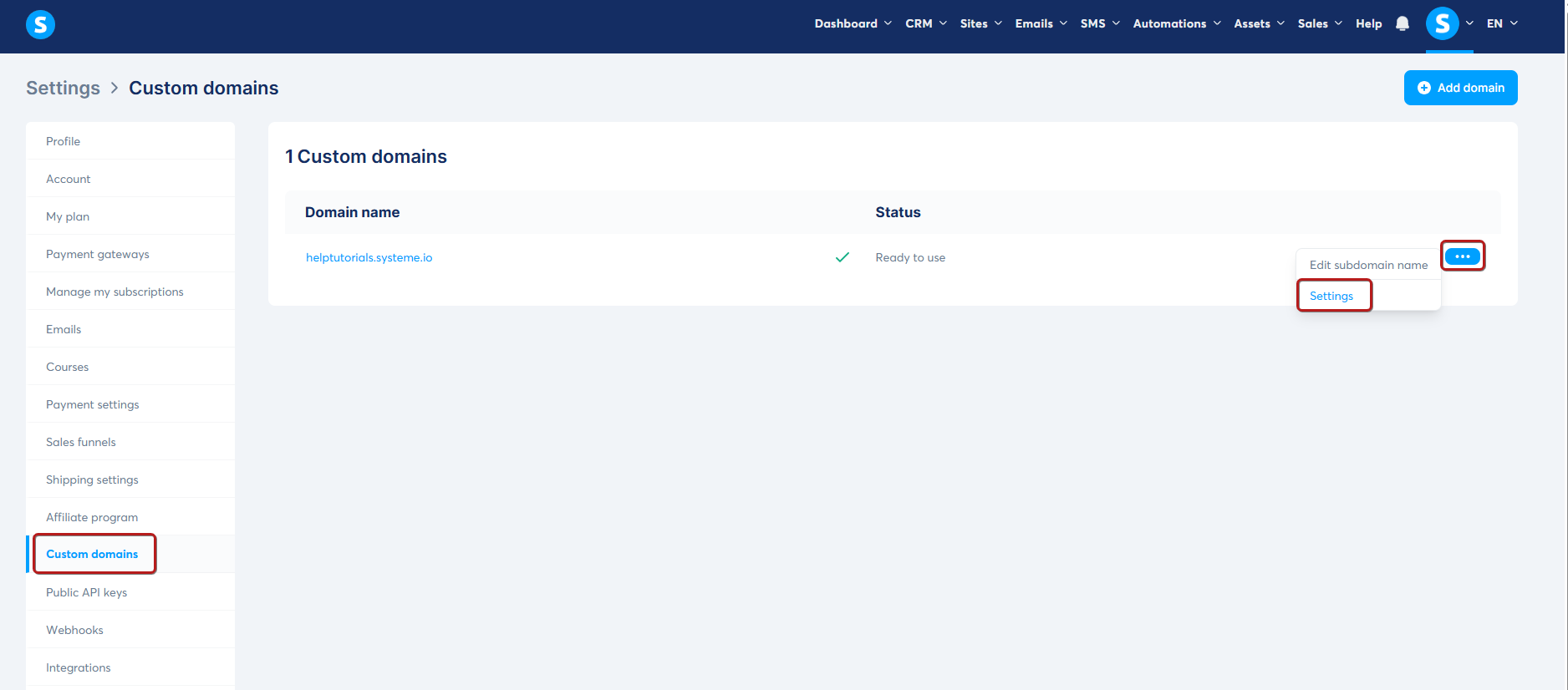How to use the Contact us feature
In this article, you’ll learn how to create a contact form on a funnel or blog page using the Contact us feature in systeme.io.
What you'll need
- A systeme.io account
- A blog or a sales funnel page
Ways to use the Contact us feature
You can add a contact form in two different ways:
- Use a prebuilt contact page
- Available for both funnels and blogs
- Add the Contact us element manually
- In funnels, this element is only available on pages set to the Contact us page type
- All blog templates already include a default contact page
For a blog:
Option #1: Using a prebuilt contact page
- In your account, go to your blog, then select the Pages tab (1).
- Next, select Contact (2).
- Click the three dots on the right to edit the page (3).

Once you’re in the page editor, click the Contact us element to display its settings on the left panel.
In this section, you can customize how the form looks and behaves:
Display attach file button: enable this option to allow visitors to upload a file when submitting the form. When activated, an Attach file button will appear in the form, allowing users to send a file together with their message.
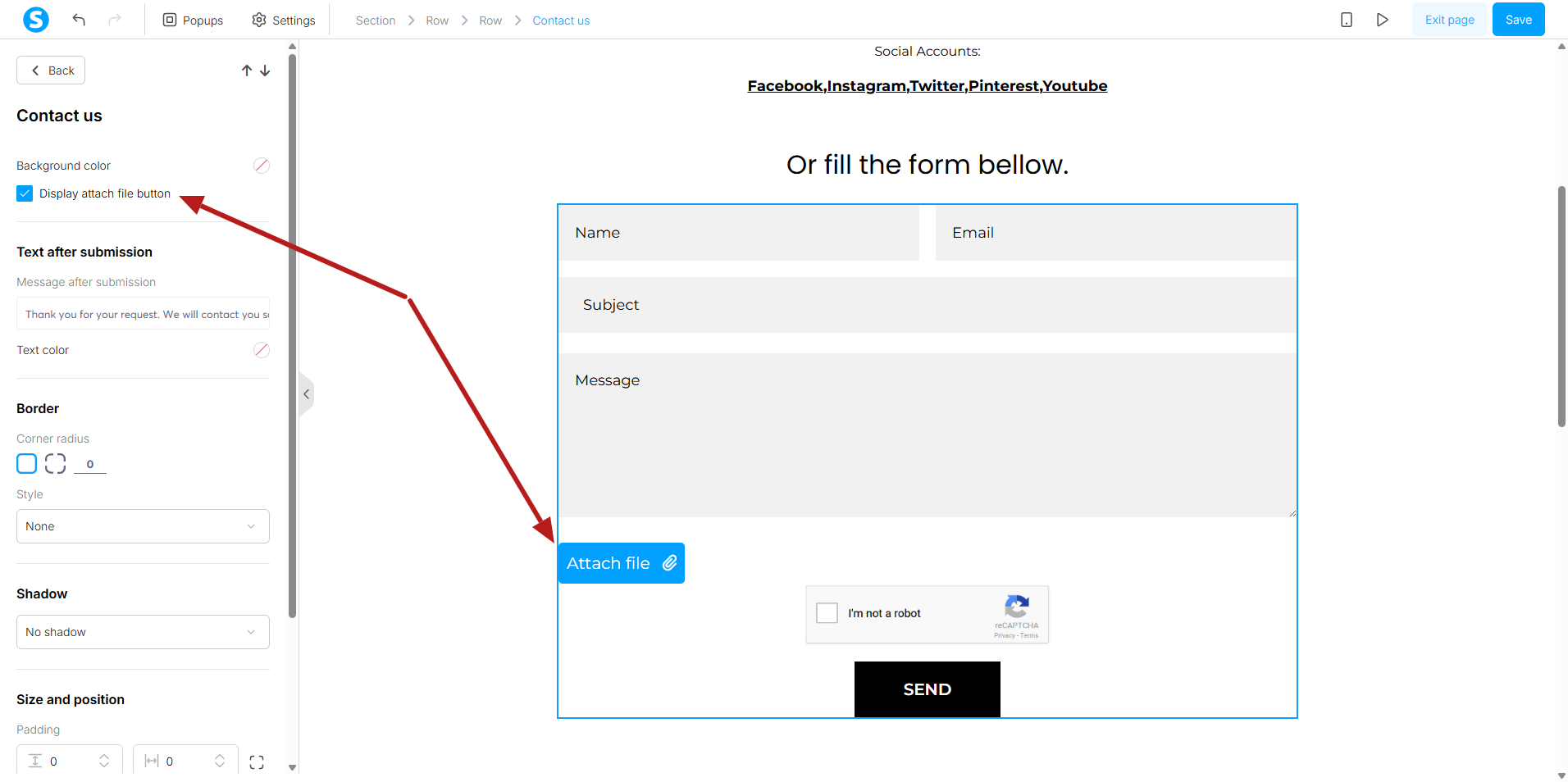
Message after submission: Enter the confirmation message that will be shown after a visitor submits the form.
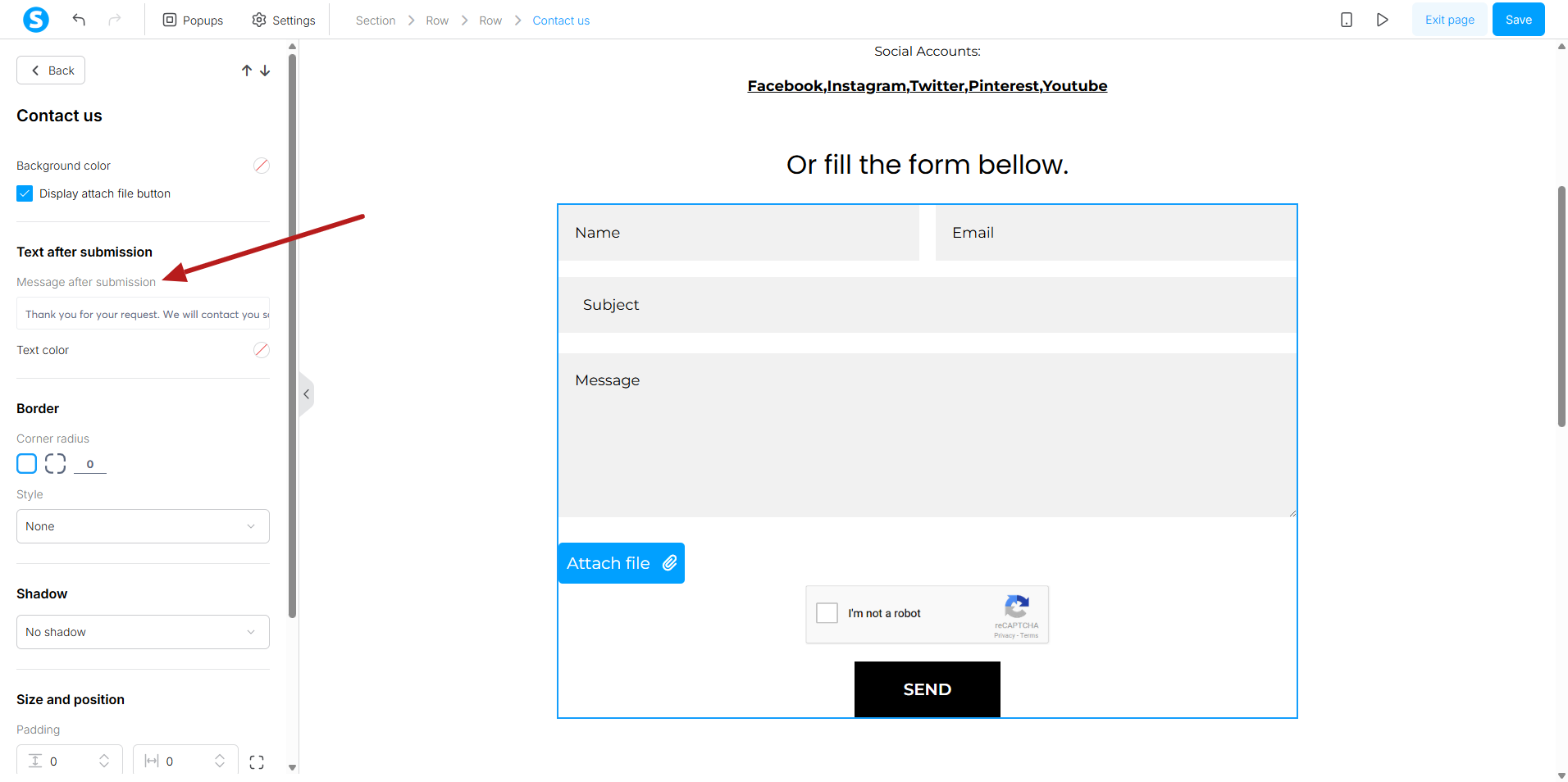
These options help you personalize your contact form and improve the communication experience with your visitors.
Option #2: Adding the Contact us element manually
To do this, click the three-dot menu on the right to open the editor for the desired blog page.

- From the elements panel on the left, drag the Contact us element and drop it where you'd like the form to appear (4).
Click the Save button in the top-right corner to apply the changes (5).
Note: The Contact us element can be added to any blog page, except the homepage

For a funnel:
Option #1: Using a template
- Create a new sales funnel step by clicking on Add step (1).

- In the Type field, select Contact us page (2).

- Name the step, click Choose a template, and then click Save (3).

- Browse the available templates and click Select (4).

- To customize your page, click Edit page to access the editor.

Option #2: starting from scratch
- Create a new sales funnel step by clicking on Add step (1).

- In the Type field, select Contact us page (2).

- Name the step, click Start from scratch, and then click Save (3).

- To customize your page, click Edit page to access the editor (4).

- From the elements panel on the left, drag the Contact us element and drop it where you'd like the form to appear (5).
- Click the Save button in the top-right corner to apply the changes (6).

Set the email address to receive contact form submissions
You can choose which email address will receive the messages sent through your Contact us forms.
- Go to your profile picture in the upper-right corner and click Settings.
- In the menu on the left, select Custom domains.
Next, click the three-dot menu on the right side of your domain and select Settings.
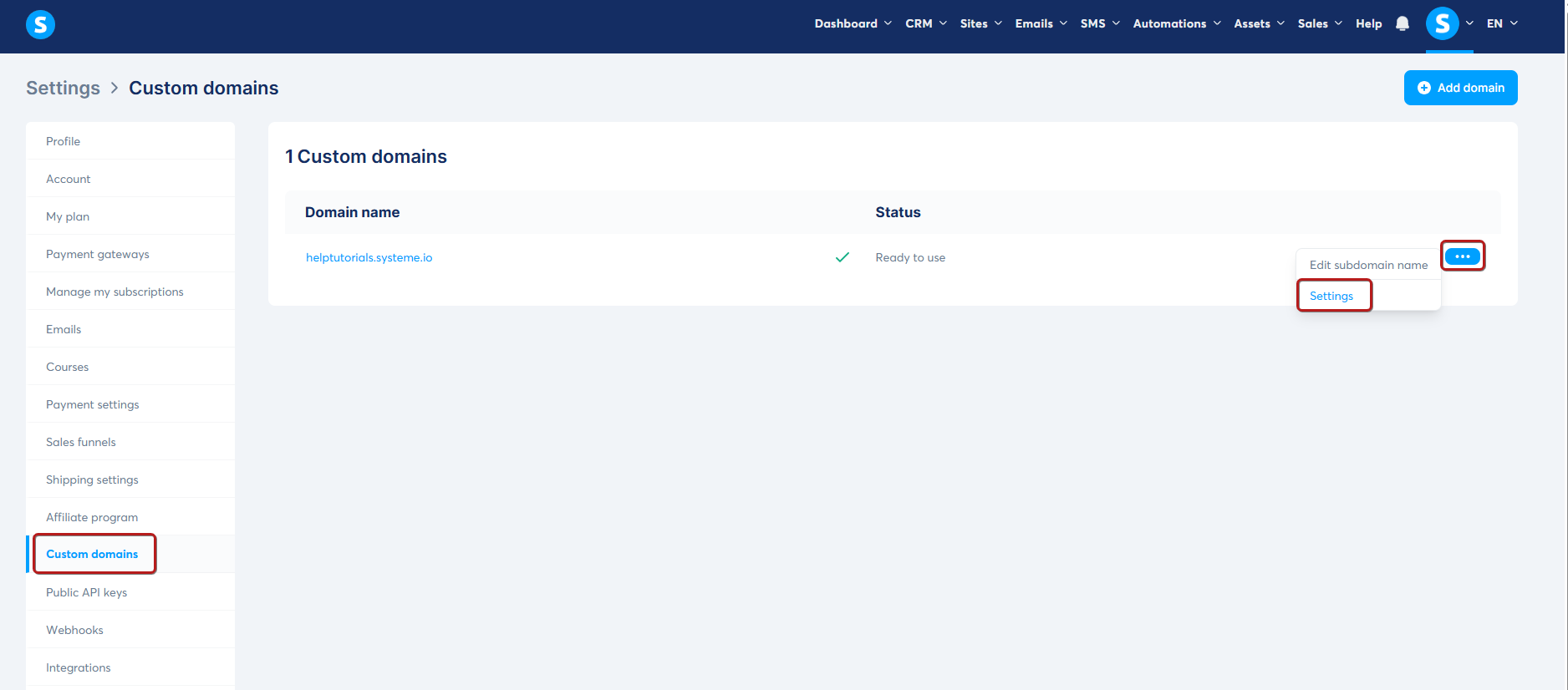
A pop up window titled Domain settings will appear. In this window, scroll down until you see the field Email address for "Contact us" form submissions and enter the email address where you want to receive these messages.
All submissions from your contact forms will then be sent to this address.