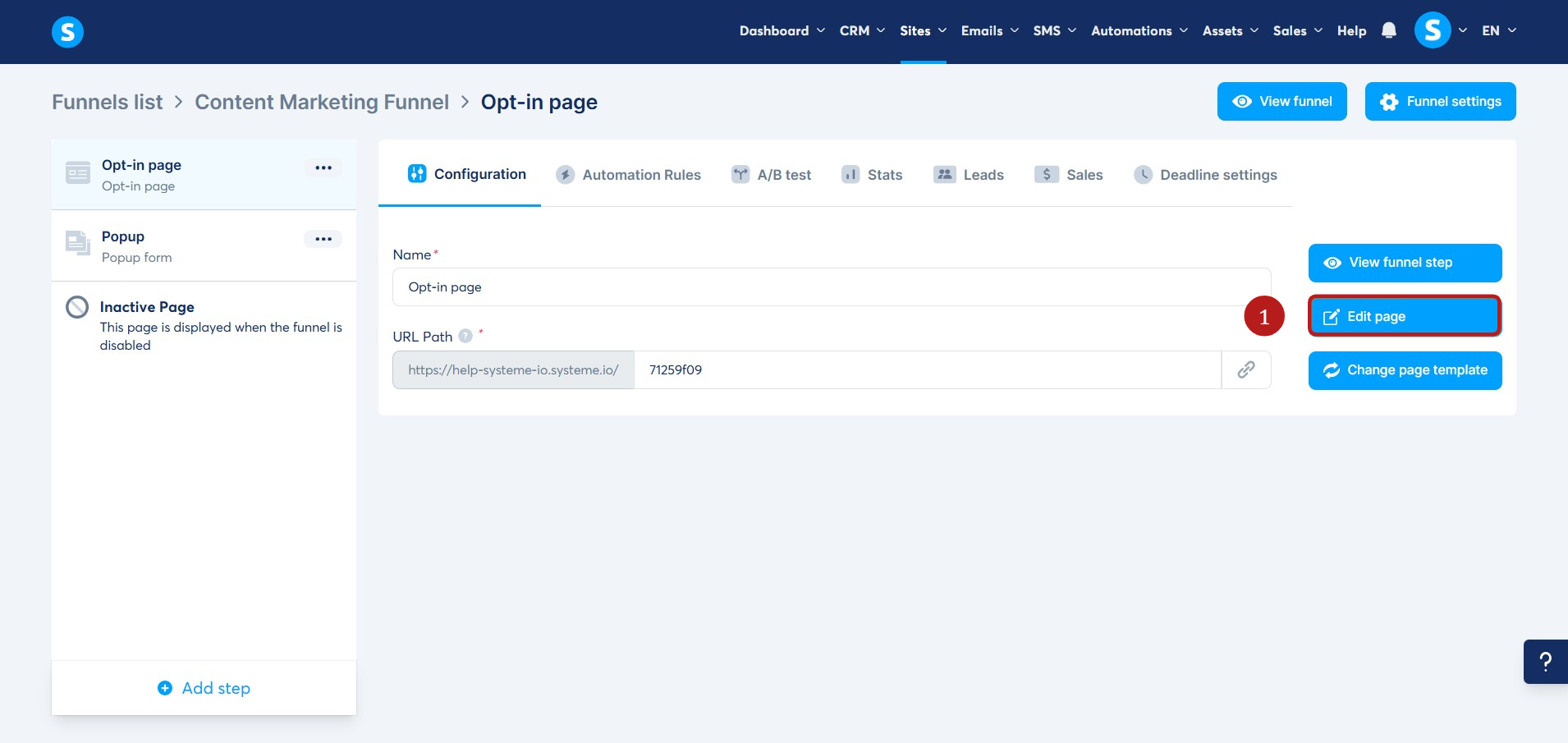How to add an FAQ section to your page
In this article, you will learn how to add an FAQ (Frequently Asked Questions) element to your page.
What you'll need:
- An active systeme.io account
- A sales funnel page
Go to the page editor by clicking the Edit Page button (1).
On the left panel, scroll down and drag and drop the FAQ element (2) onto your page:

Click the FAQ element (3) to open its settings:

By default, the first question displays as: How does your product work?
You can change it by deleting the default text and adding your own question.

Select an element from the left panel and drag it onto the Drag and drop your first element area.
A Text element is most commonly used, but you can choose any element you prefer, such as an image, video, or audio element.
In our first example, we’ll use a Text element. Drag the Text element from the left panel, drop it into the Drag and drop your first element here area, and then replace the default text with your own content.

To add another frequently asked question to your page, click the FAQ element again to open its settings, then click on the ADD FAQ ITEM button.

You can edit the default text by deleting it and replacing it with your own content.
Next, drag the element you want from the left panel and drop it onto your page.
In this second example, we’ll use the Video element.

You can find instructions on how to use the Video element here: How to integrate a video into a page.
Repeat these steps as needed until your FAQ section is complete.
You can select icons for the open and closed states using the dropdown menus, or remove them entirely (4).

To change the colors of the title, background, and icons, scroll down to the Colors section in the settings panel on the left: