How to integrate Razorpay with systeme.io
In this article, you will learn how to integrate your Razorpay account with your systeme.io account.
To get started, you will need:
- A Systeme.io account
- A Razorpay account
Setup and configuration
1. To connect your Razorpay account to your systeme.io account, click on your profile picture and then on Settings (1).
In the menu on the left of the page, click Payment Gateways (2), then on Connect (3)
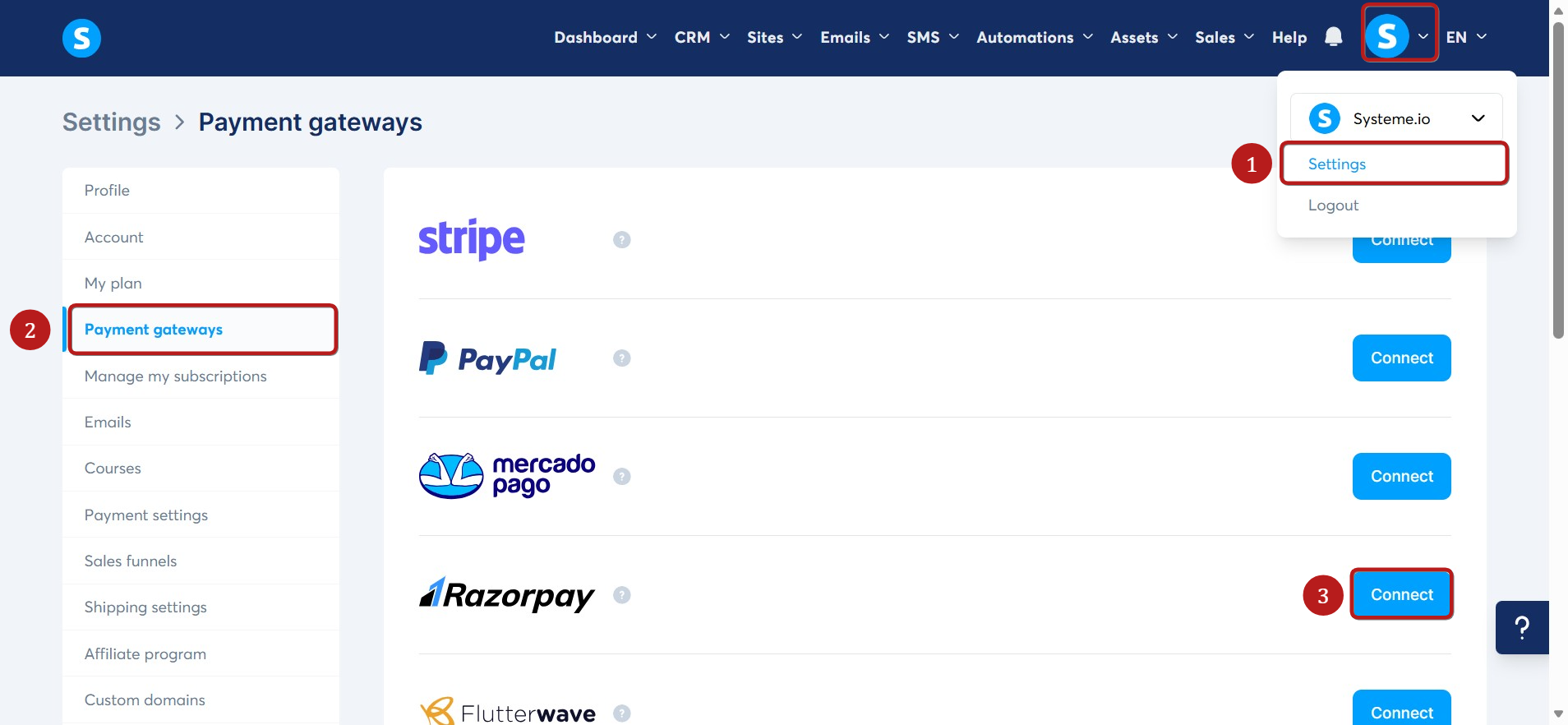
2. Add your Razorpay credentials to your systeme.io account, and click on Save (4).
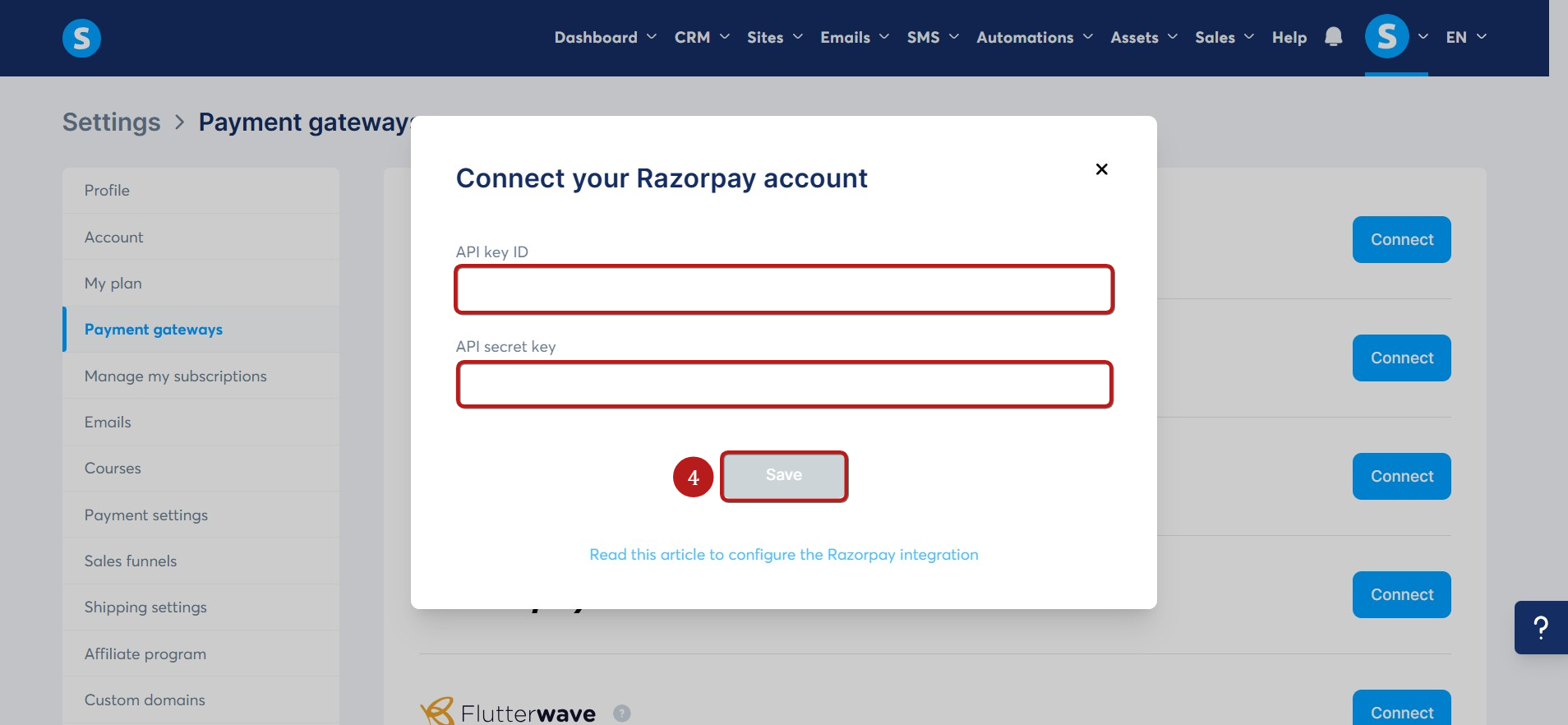
Generating the API keys ID/Secret
To get the API keys ID/secret information from your Razorpay, log into your Razorpay account, go to Settings (4), and then to API Keys (5).
Generate and copy the API keys ID/secret. (number 6 in the image)
Alternatively, log in to your account and go to https://dashboard.razorpay.com/app/keys to generate and copy the API keys ID/secret.

Configuring the Razorpay webhooks
1. Copy the webhook URL and secret from the Razorpay section in your systeme.io account.
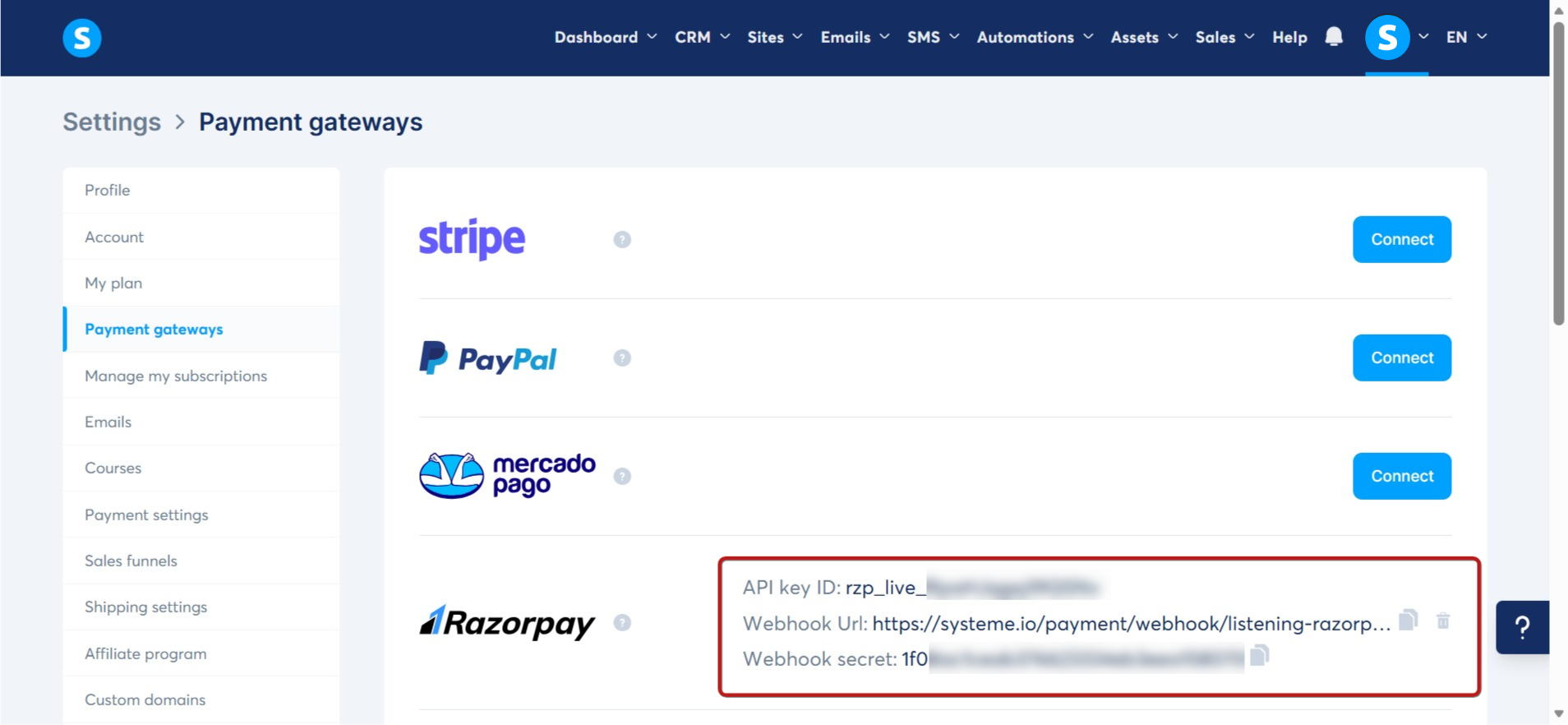
2. Click on "Settings" (number 7 in the image), then, from your Razorpay account, go to "Webhooks" (number 8 in the image) and click on "Add new webhook". (number 9 in the image)

3. In the popup that appears, paste the webhook URL and the webhook secret.
Tick the following fields to configure events:
Payment events:
- payment.authorized
- payment.failed
- payment.captured
Order events:
- order.paid
Invoice events:
- invoice.paid
- invoice.expired
Subscription events:
- subscription.authenticated
- subscription.paused
- subscription.resumed
- subscription.activated
- subscription.pending
- subscription.halted
- subscription.charged
- subscription.cancelled
- subscription.completed
- subscription.updated
Refund events:
- refund.processed
- refund.created

IMPORTANT: Make sure to tick the events listed above. Without them, systeme.io will not be able to access the required information to collect the transactions/subscriptions and customers will not have access to the resources.
Note: For Razorpay integration to work properly, your order form must include these mandatory fields: Email, First name, Last name, and Phone number. Without them, payments cannot be processed through the Razorpay gateway.
What happens when a Razorpay payment fails?
In addition to the main payment attempt, three attempts will be made, with one day between each attempt. The delay between each attempt cannot be changed. However, the seller has the option of making a new direct debit attempt without waiting for the one-day delay from his Razorpay dashboard. However, it is important to note that this will not affect the maximum number of attempts.