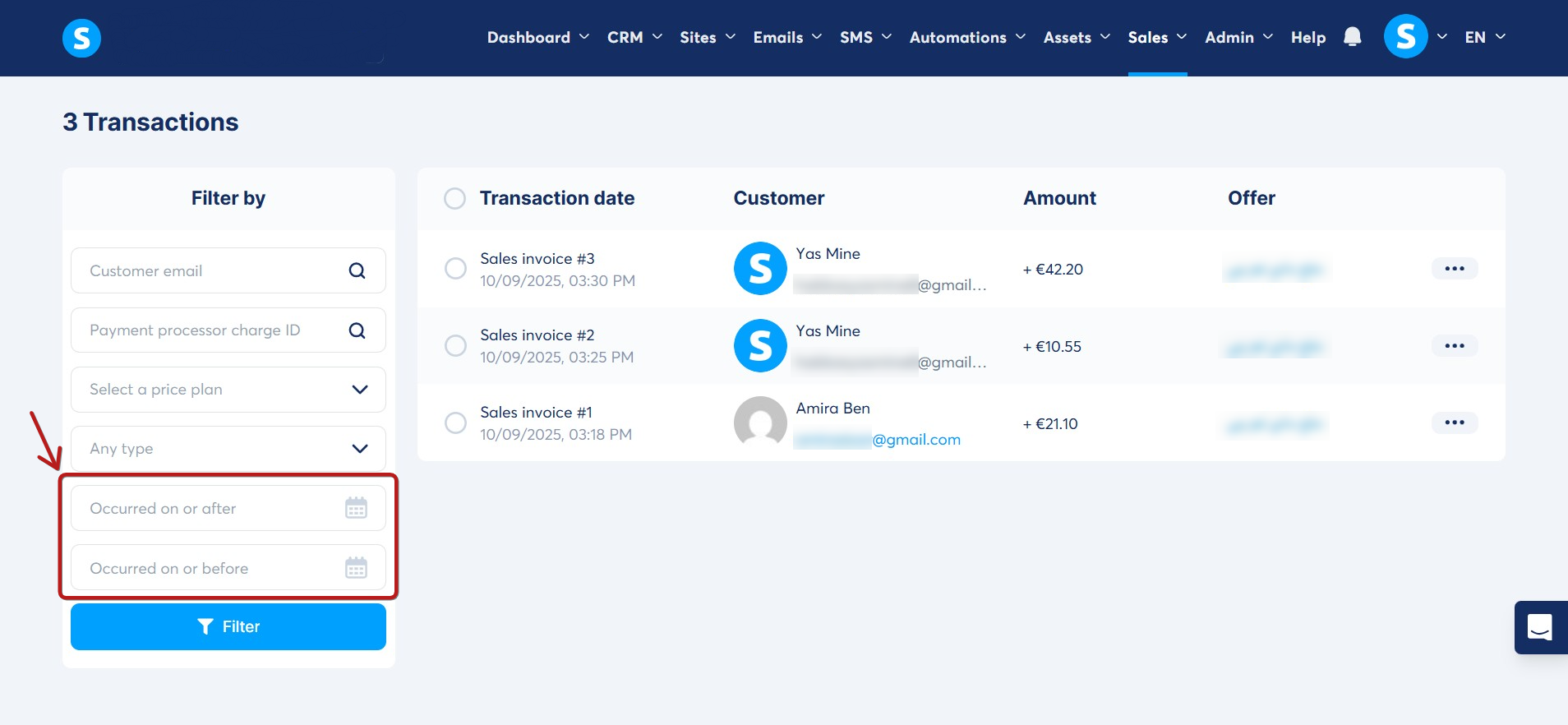How to export the transaction summary of your customers as a CSV file (Excel compatible)
In this article, you will learn how to export multiple customer invoices in CSV format.
To get started, you will need:
- A systeme.io account
- A few sales on your account
Listing transactions:
Navigate to the Sales tab, and click on Transactions (1).

Selecting transactions to export:
On the Transactions page, select the specific entries you wish to export, or select all (2), then click on Export to CSV (3).
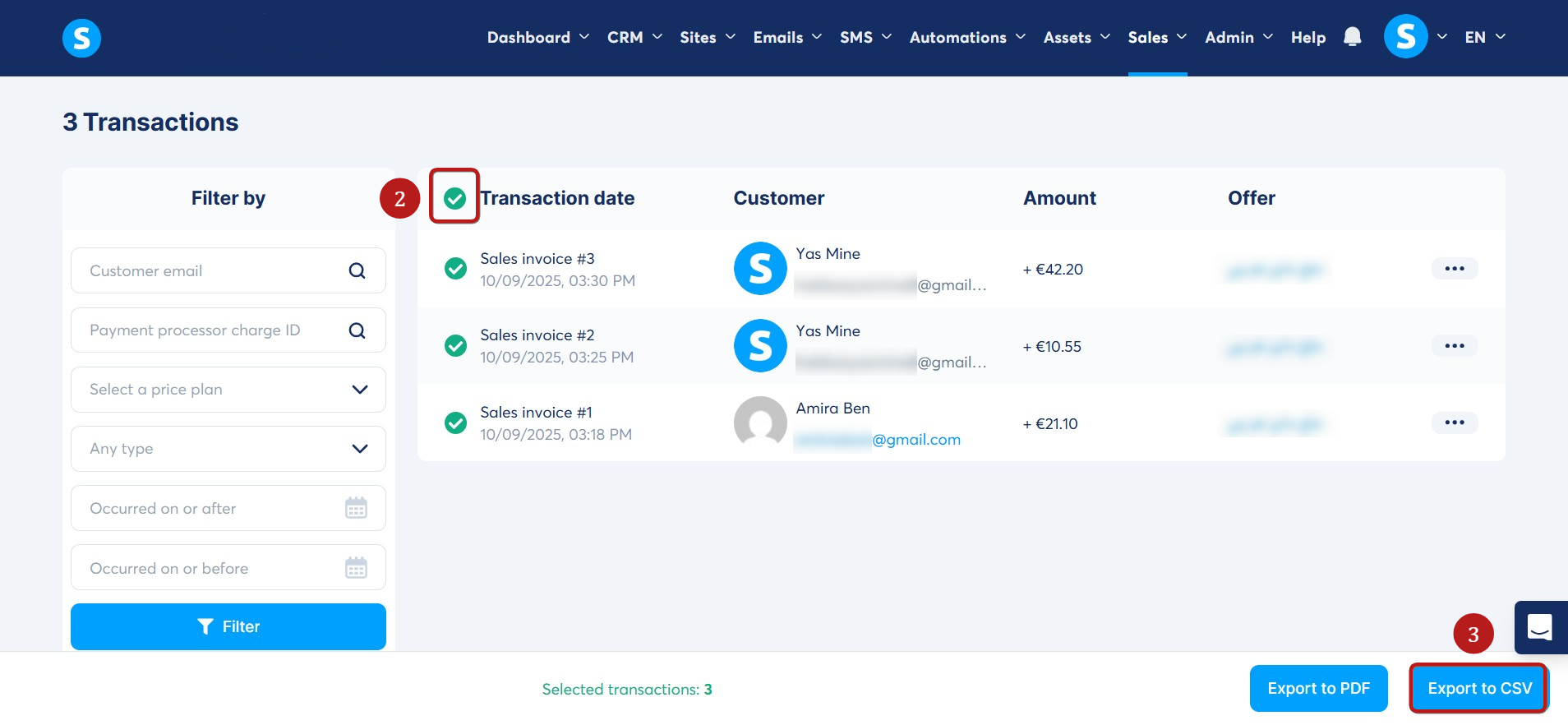
Selecting the data to include and exporting the file:
In the popup that appears, select the information you want to include in the CSV file (4).
Select a delimiter that will be used to separate the columns in your CSV file (5).
Click Export (6) to start the export.
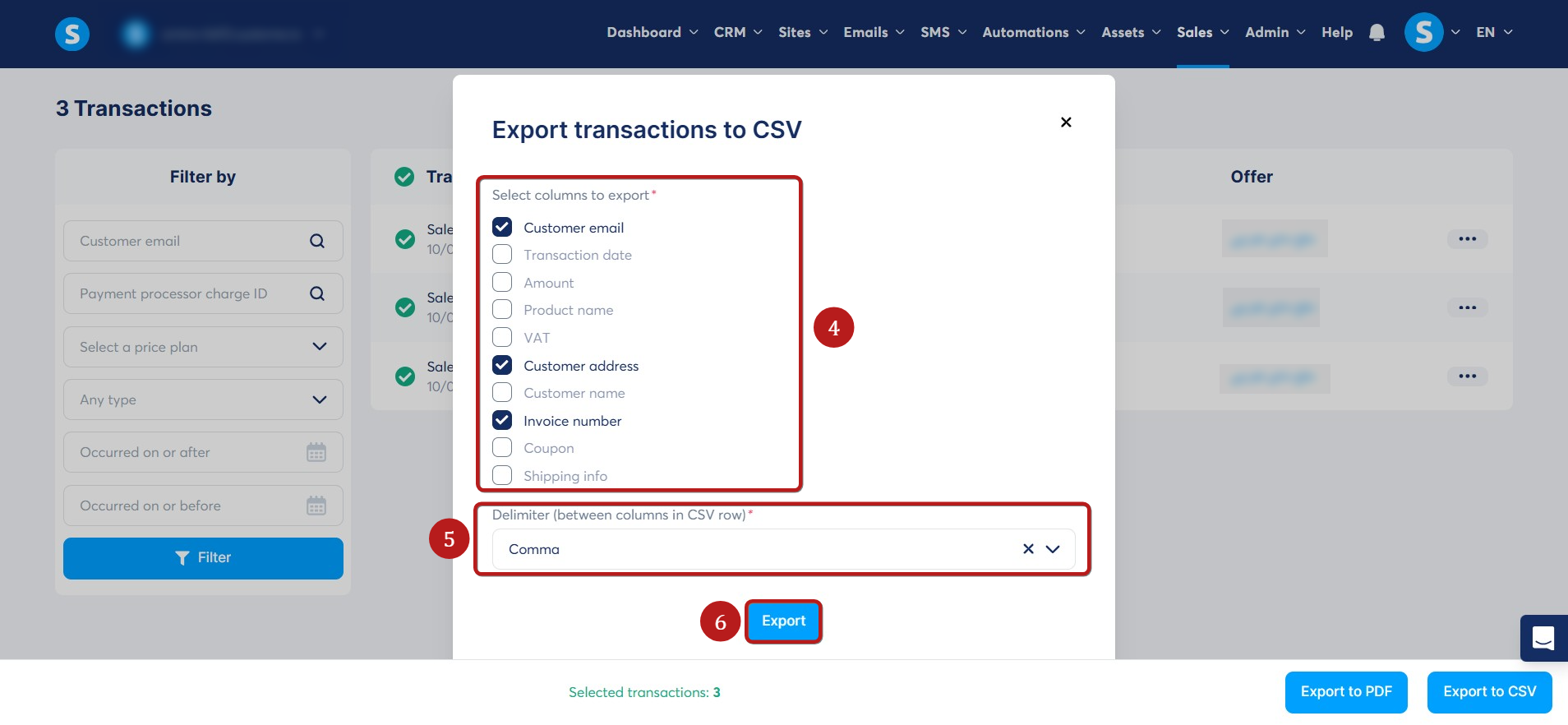
A notification will appear at the top of the page confirming the export has started (7). You will receive an email with the download link shortly.
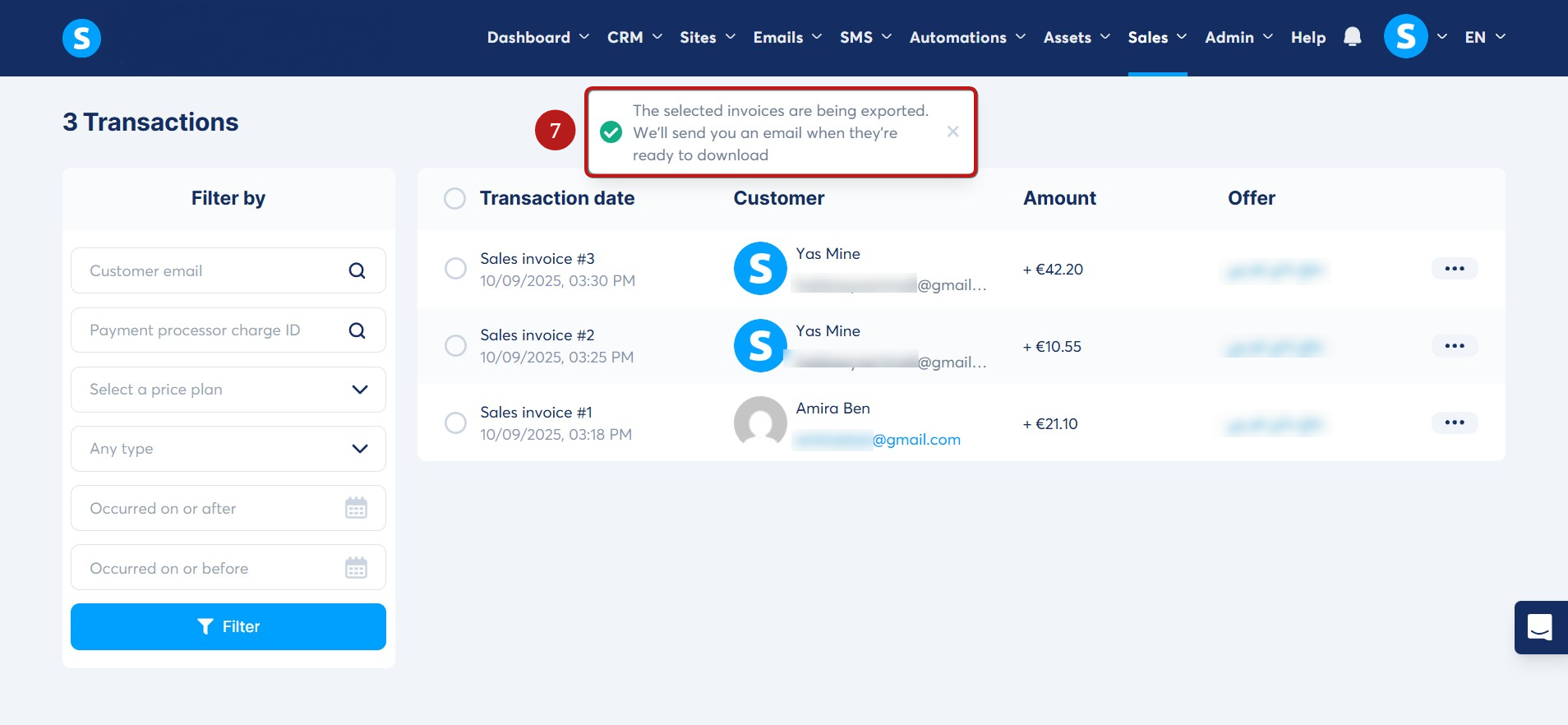
Downloading the exported file:
To download the file, check the mailbox associated with your systeme.io account. The subject of the email you receive will be Your exported invoices.
Open the email and click on the link to start downloading (8).
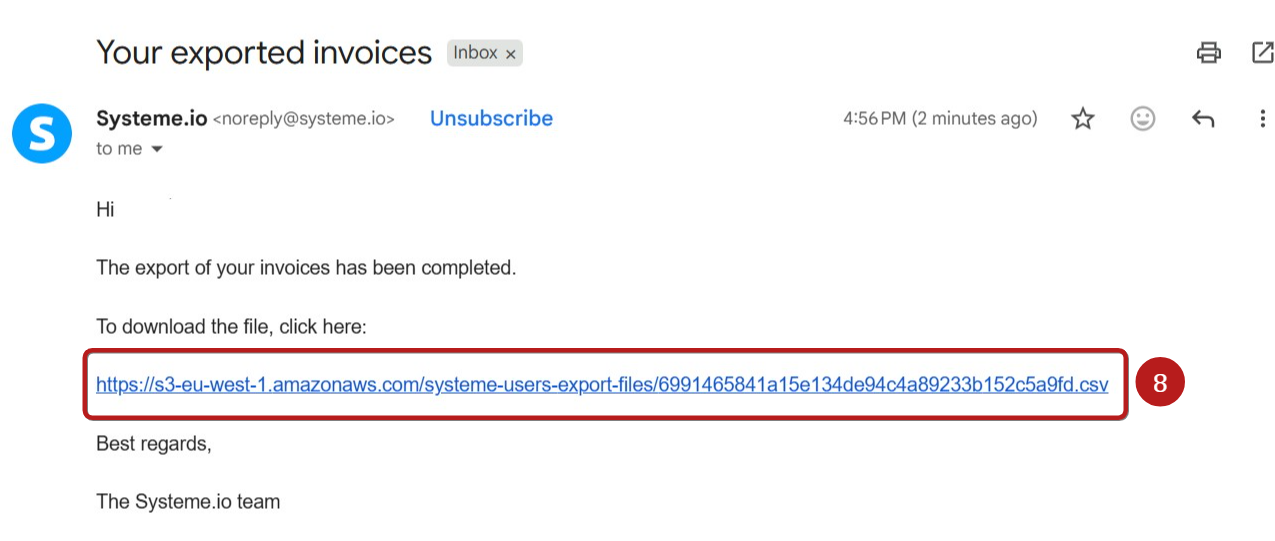
Note: Before starting the export, you can also filter the transactions to only show entries that have occurred during a specific period or interval.