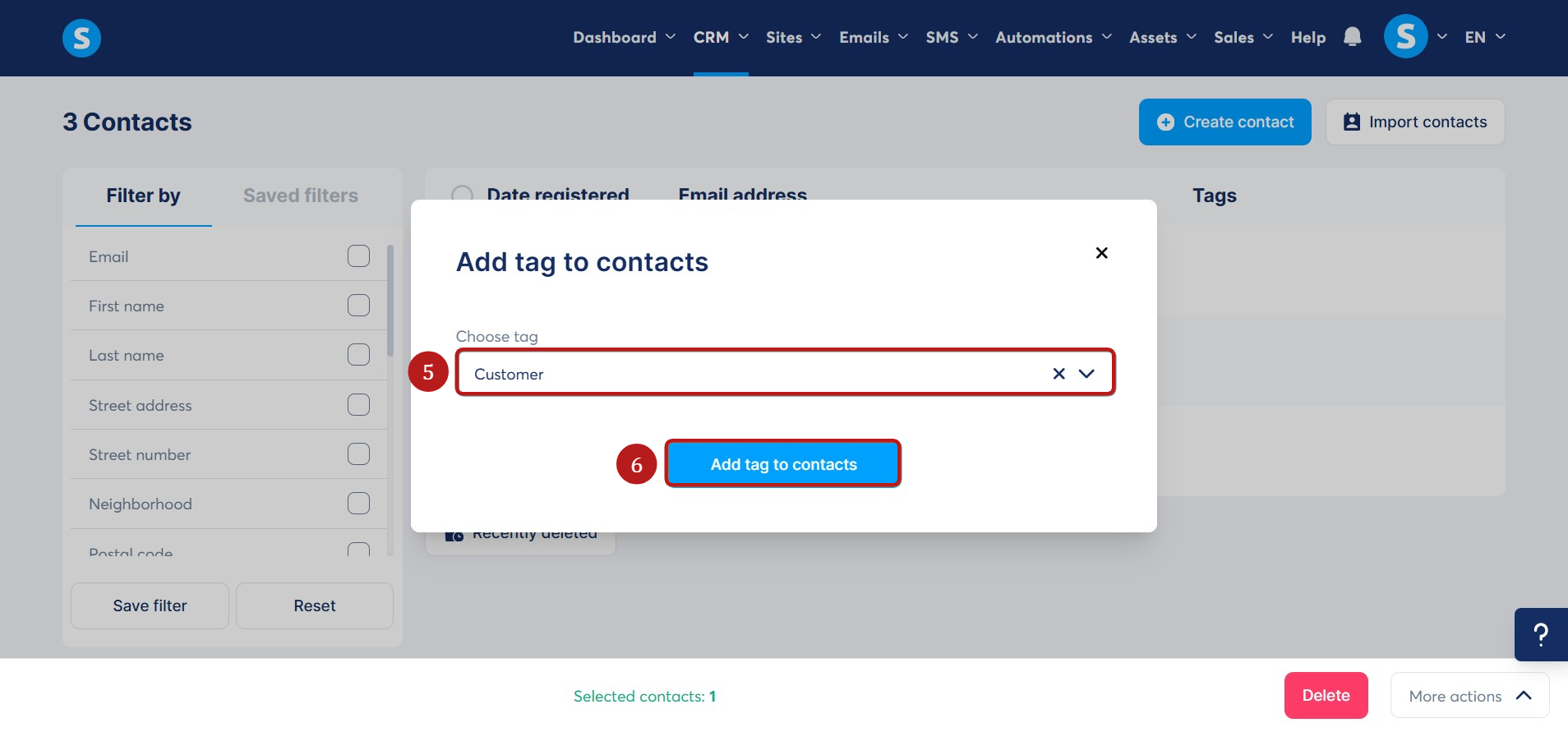How to automatically and manually add tags to your contacts
In this article, you will learn how to automatically and manually add tags to your contacts.
You will need:
- A systeme.io account
- A tag (How to create a tag)
1) Adding tags automatically:
To add tags automatically, you'll need to create automation rules to assign tags. Learn how to create automation rules.
Alternatively, tags can also be added via the Resources section of your payment page. Learn how to create an order form or payment page.
2) Adding tags manually:
Click on Contacts (1) in the CRM menu.
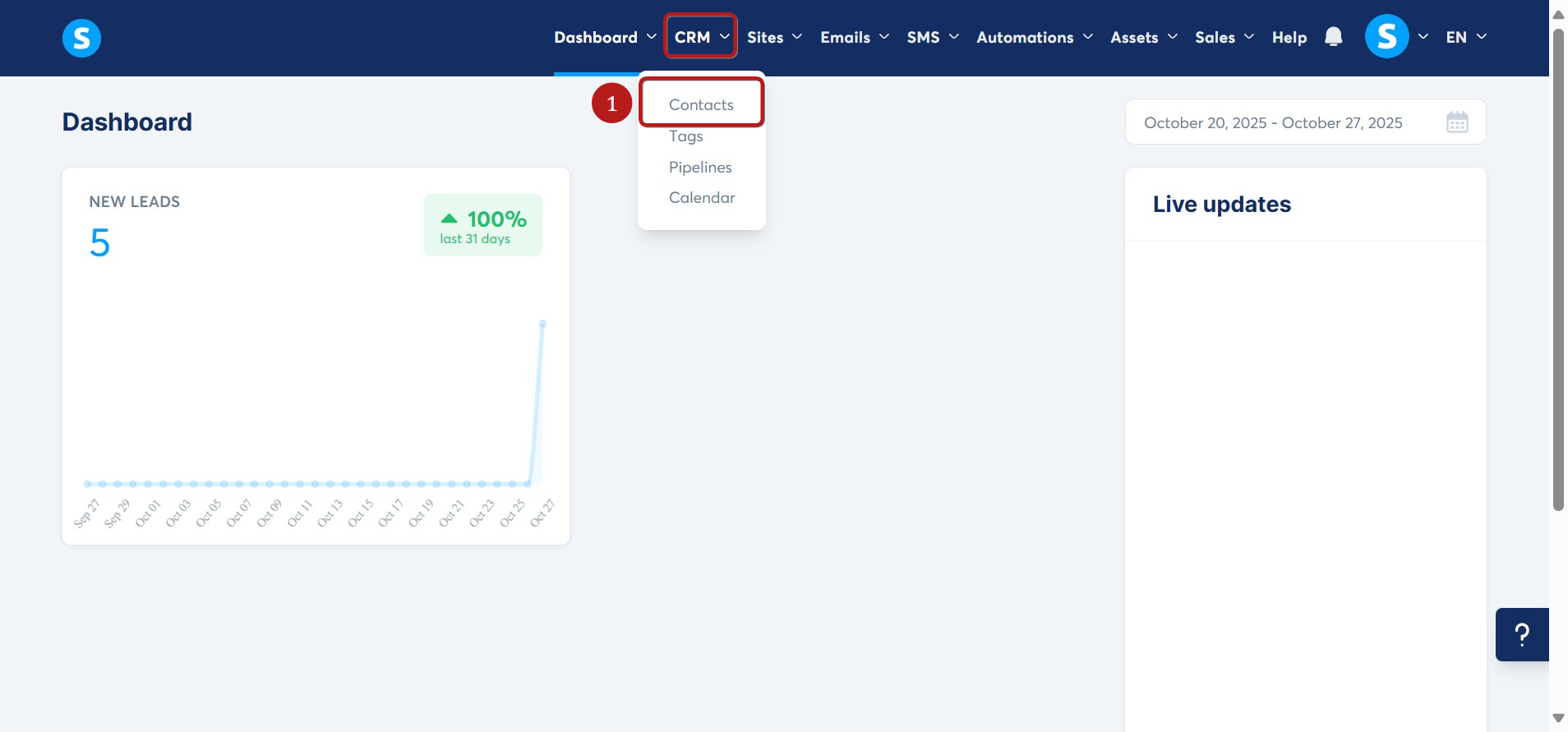
Select the contact(s) you want to assign the tag to (2), then click on More actions (3) and choose Add tag (4).
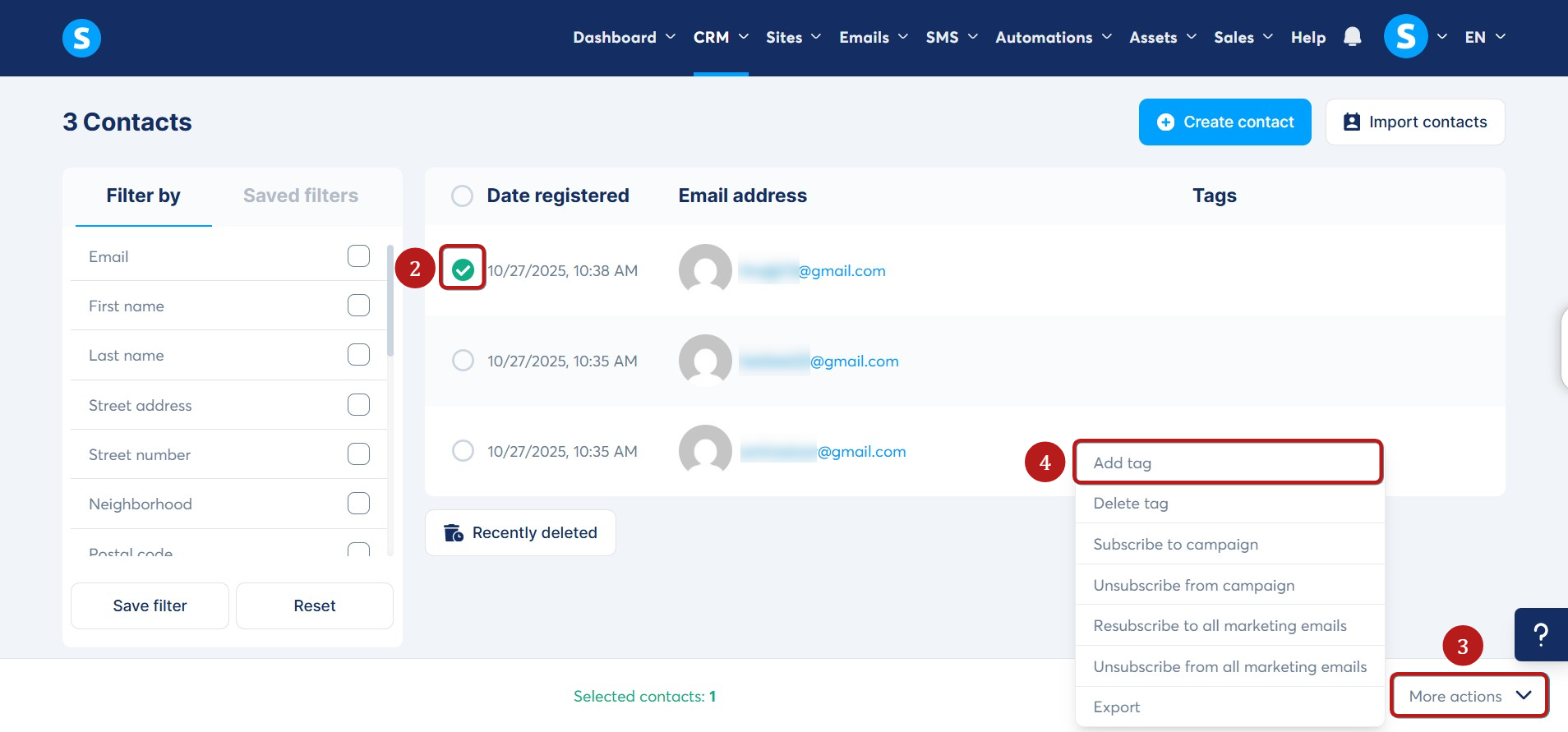
A popup will appear. Choose the tag you want to assign to your contact (5), then click Add tag to contacts (6).