How to add subtext to a button
In this article, you will learn how to add subtext (a second line of text) to a button.
You will need:
- A systeme.io account
- A page with a button
How to add a button to a page:
Access the page editor by clicking on the Edit page button (1).
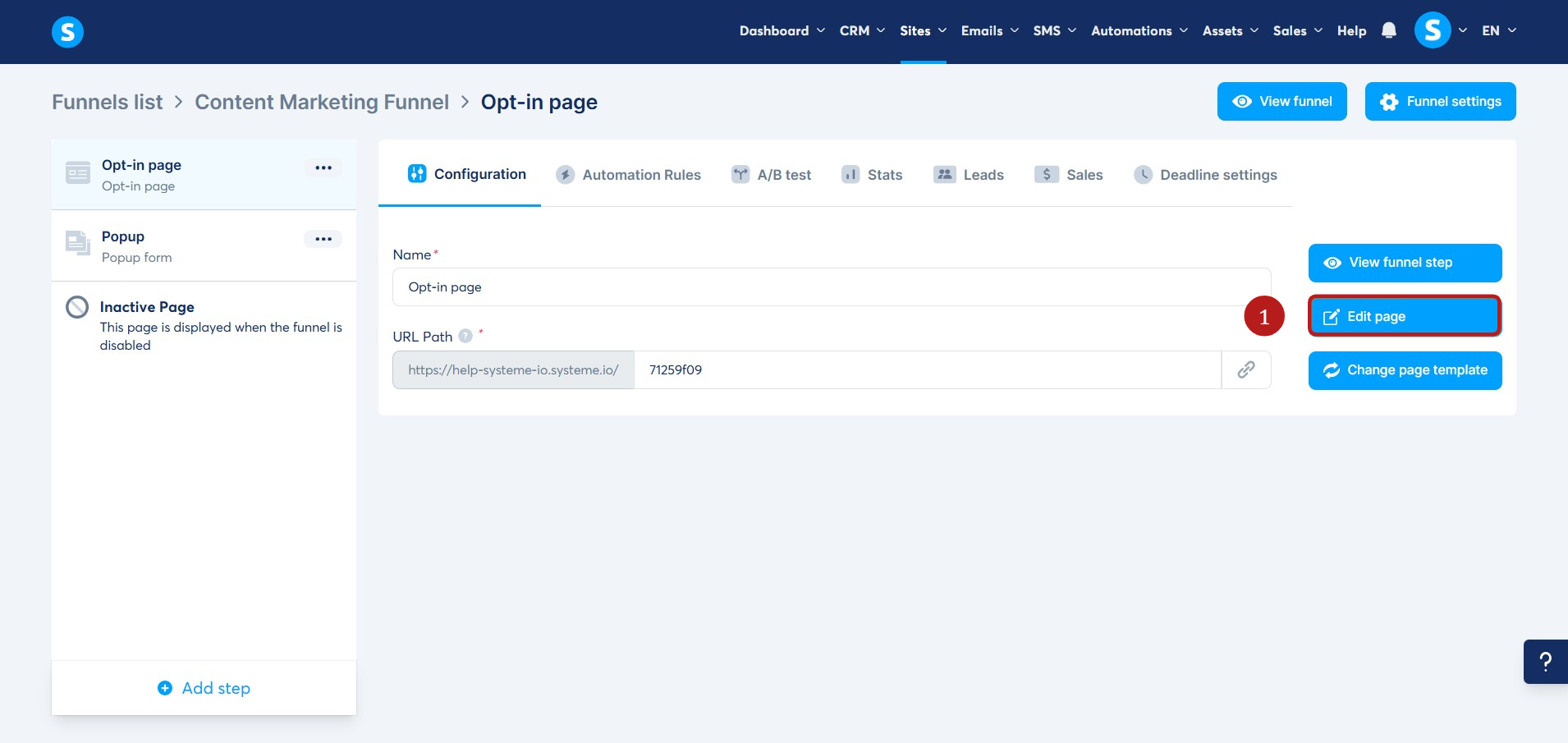
In the page editor, drag and drop the Button element (2) from the panel on the left onto your page.

Add subtext to a button:
To add subtext below the button's main text, open the button's settings by clicking on the settings icon (3).

The button's settings will be displayed under Typography in the left panel of the page:
- The Subtext field (4) allows you to set the text to display below the button's main text.
- The Subtext font size field (5) allows you to select the subtext font size.
- The Font type field (6) allows you to select the subtext font.

Below is an example of how the button's subtext will look:
