How to send a test email
On this page, you will learn how to send a test email.
You will need:
- A systeme.io account
- A test email address
- A newsletter or campaign email to test
Why send a test email?
Sending a test email allows you to preview how the email will look in a recipient's inbox. You can send test emails for any email created in Newsletters or Campaigns.
Note: The test email will be sent to the address you've specified for receiving test emails in your email settings.
To set this up, click on your Profile Picture and select Settings (1). Then, click on Emails (2).
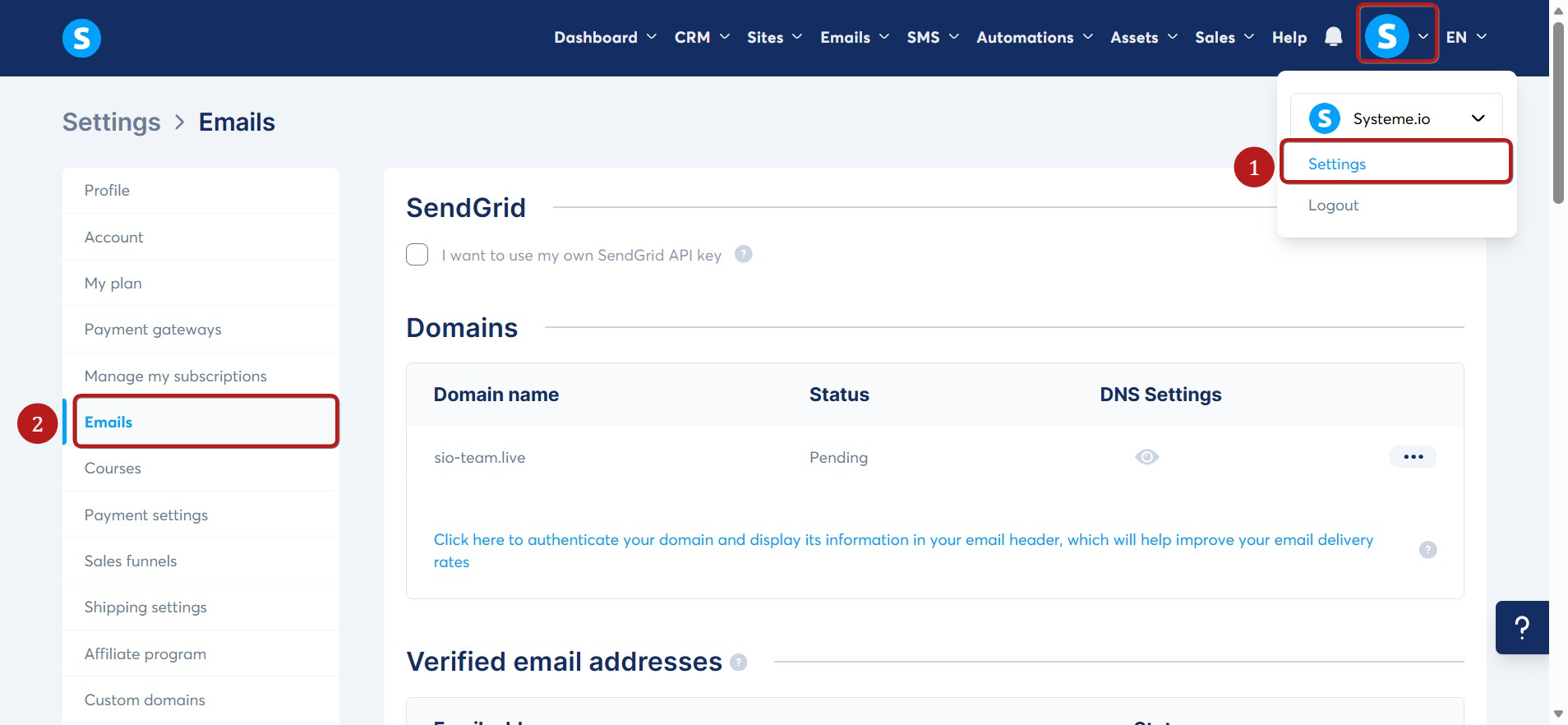
Scroll down to the Testing section and enter the email address where you want to receive your test emails (3).
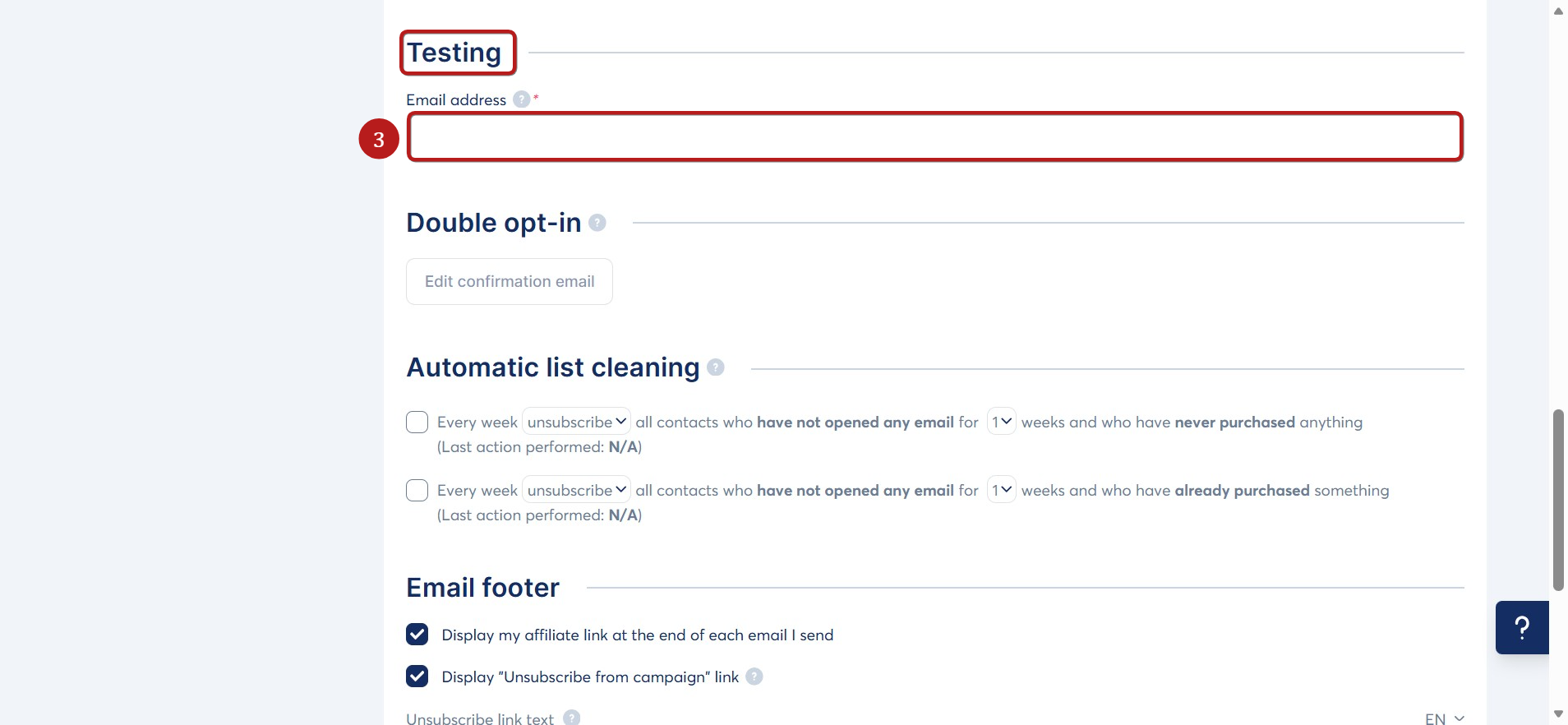
Note: You must confirm this email address before you can receive test emails. To learn more, click here.
Sending a test email for a newsletter
Go to the newsletter you want to test (to learn how to create a newsletter, click here).
Open the newsletter and click Save and test (4).
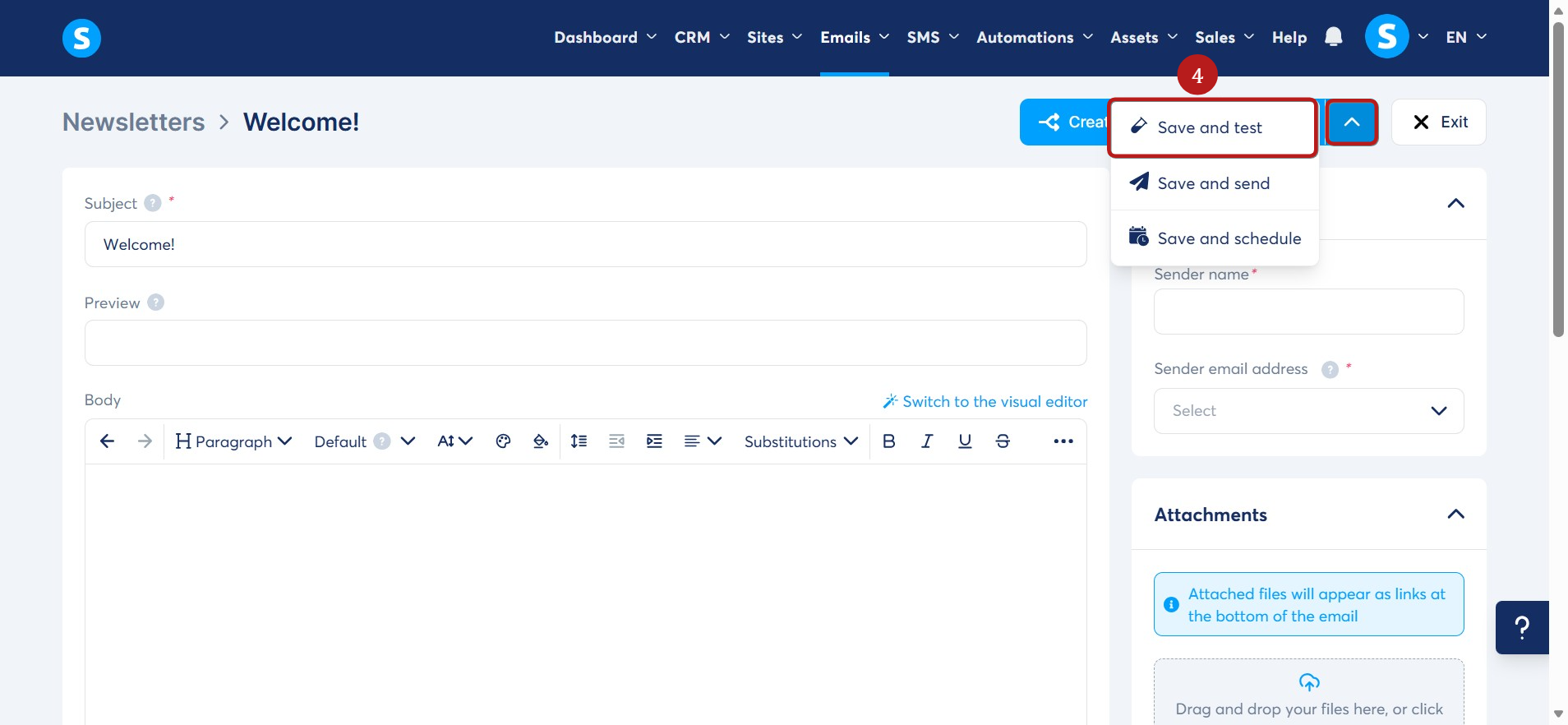
Send a test email from a campaign
Open the campaign containing the email you want to test. To learn how to create a campaign, click here.
In your campaign email, click Save and test (5).
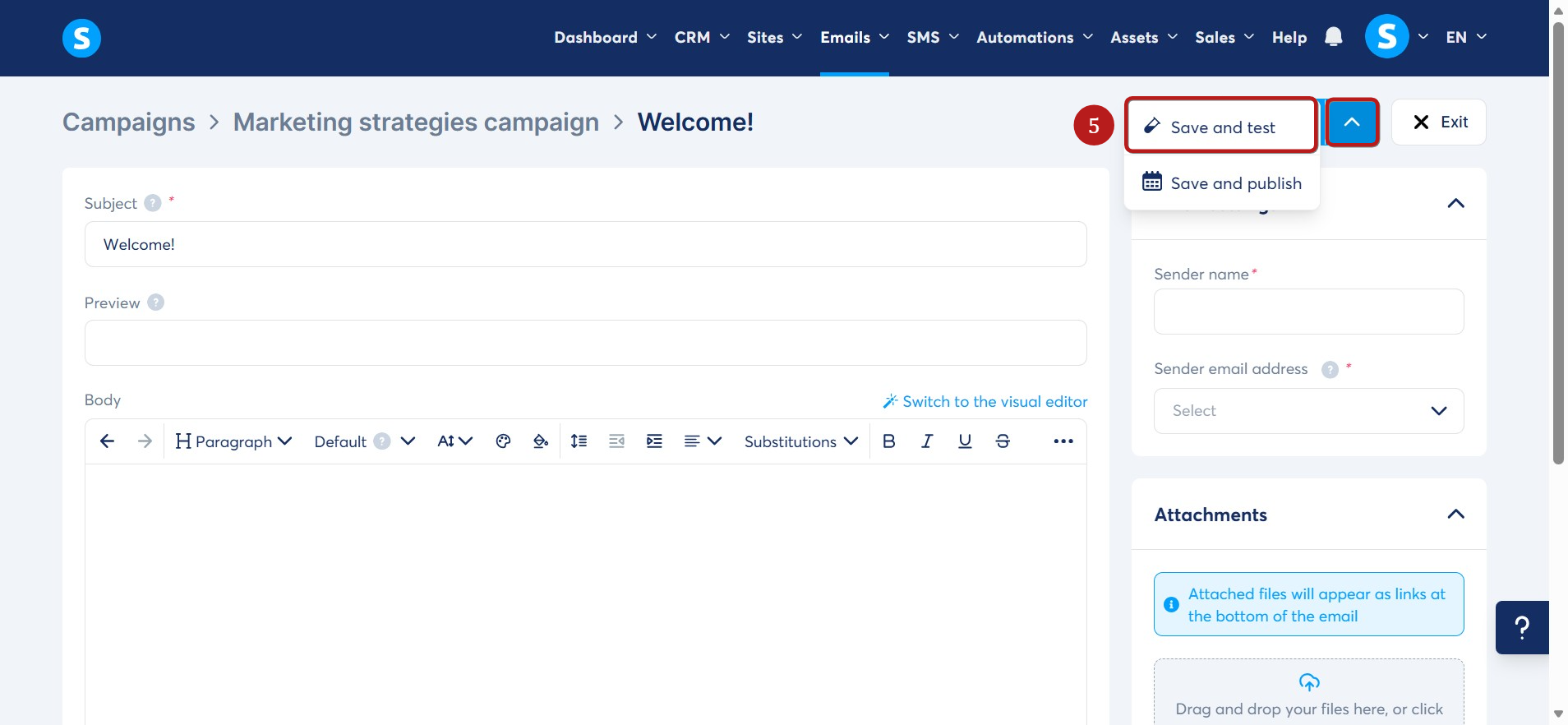
Important:
- Currently, you cannot send test emails for emails created directly within automation rules or workflows.
- To avoid deliverability problems, we recommend using a test email address that is different from your sender address.
- Substitute variables do not populate in test emails. If you are using variables, we recommend sending a live email to yourself to preview the final result.