How to create a subaccount on systeme.io
Managing multiple projects or clients from a single systeme.io account can quickly become confusing. Fortunately, systeme.io offers a simple yet powerful solution: subaccounts. You can create an unlimited number of subaccounts, even with a free plan.
To help you get started, this article will show you how to create a subaccount on systeme.io.
IMPORTANT: Each subaccount comes with the same resource limits as your main account, depending on your current plan.
For example, if you're on the Startup plan with a limit of 10 sales funnels, both your main account and each subaccount can create up to 10 funnels independently.
This also applies to other resources, such as courses, contacts, emails, tags, and more.
How to create a subaccount on Systeme.io
1. From the dashboard, click on your profile picture in the top right corner (number 1 in the image), then select "Subaccounts". (number 2 in the image)

2. Click on the "Create" button at the top right. (number 3 in the image)
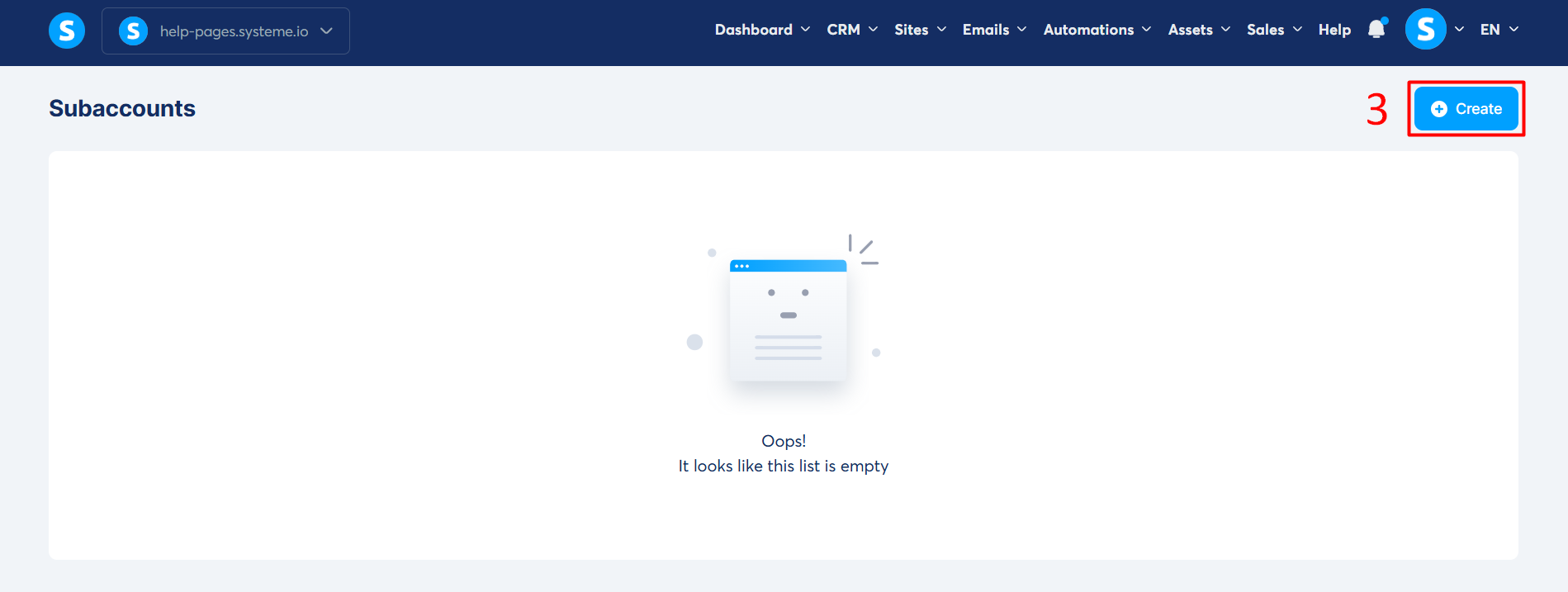
- A popup window will appear where you need to enter the following information:
- Name : assign a name to your subaccount (required). (number 4 in the image)
- Subdomain : customize the subaccount by assigning a subdomain, which allows you to access the account (example: myproject.systeme.io). (number 5 in the image)
Once finished, click on "Save". (number 6 in the image)

4. After saving the creation of the subaccount, a message stating "Subaccount has been successfully created" will appear at the top of the screen, confirming the creation of the subaccount.

- On the line of the created subaccount, click on the three small dots on the right, then select "Log in to subaccount" to start using it. (number 7 in the image)

- You can confirm that you are indeed at the subaccount level by checking the name of the subaccount that appears after clicking on the profile picture.

- You can change the name of the subaccount by clicking on the "Settings" section (number 8 in the image), or delete your subaccount by clicking on "Delete". (number 9 in the image)

Notes :
1. You benefit from distinct statistics for each subaccount, allowing for precise analysis of the activity of each project.
2. From the main account, you keep an overall view and can easily manage all your subaccounts.
3. Each subaccount can be linked to one of the different available payment gateways, which is ideal for managing multiple brands, clients, or entities independently.
FAQ :
- Question 1 : Can I give an assistant or customer access to a specific subaccount?
- Answer 1 : Yes, you can add an assistant or customer to the workspace of a subaccount so that they can access it and collaborate with you.
This assistant can be a member of your team, an external provider, or even a customer if you wish to give them direct access to their dedicated space.
Steps to invite an assistant to a subaccount:
- Log in to your subaccount: From your main account, go to “Subaccounts” then click on “Log in to subaccount” next to the relevant subaccount.
- Access the workspace settings of the subaccount: Once in the subaccount, go to "Settings", and then to the section "Workspace Members".
- Invite your assistant: Click on “Invite new assistant”, enter their email address, and then select the desired access level: simple assistant or administrator.
- Validate the invitation: The assistant will receive an email containing an invitation link to access the subaccount.
For more details, you can consult our complete guide: How to invite an assistant to your systeme.io account.
- Question 2 : Is there a limit to the number of subaccounts allowed on our plans?
- Answer 2 : No, there is no limit. You can create an unlimited number of subaccounts, whether you have a free or paid account.
- Question 3 : Is it possible to share content between the main account and its subaccounts (or between subaccounts)?
- Answer 3 : Yes, it is entirely possible to share content from one account or subaccount to another using the sharing option provided by Systeme.io.
You can share various elements, such as sales funnels, newsletters, email campaigns, courses, and custom blocks.
For more information, please refer to the following help pages:
- How to share a sales funnel
- How to share a newsletter
- How to share a campaign
- How to share a course
- How to share a block
- Question 4 : Is it possible to change the subdomain of a subaccount?
- Answer 4 : Yes, it is possible to modify the subdomain of a subaccount.
To do this, simply access the relevant subaccount, then go to the "Settings" section, under the "Custom Domains" tab. From there, you will be able to directly modify the systeme.io subdomain.
For more details, you can consult our article: How to modify the systeme.io subdomain