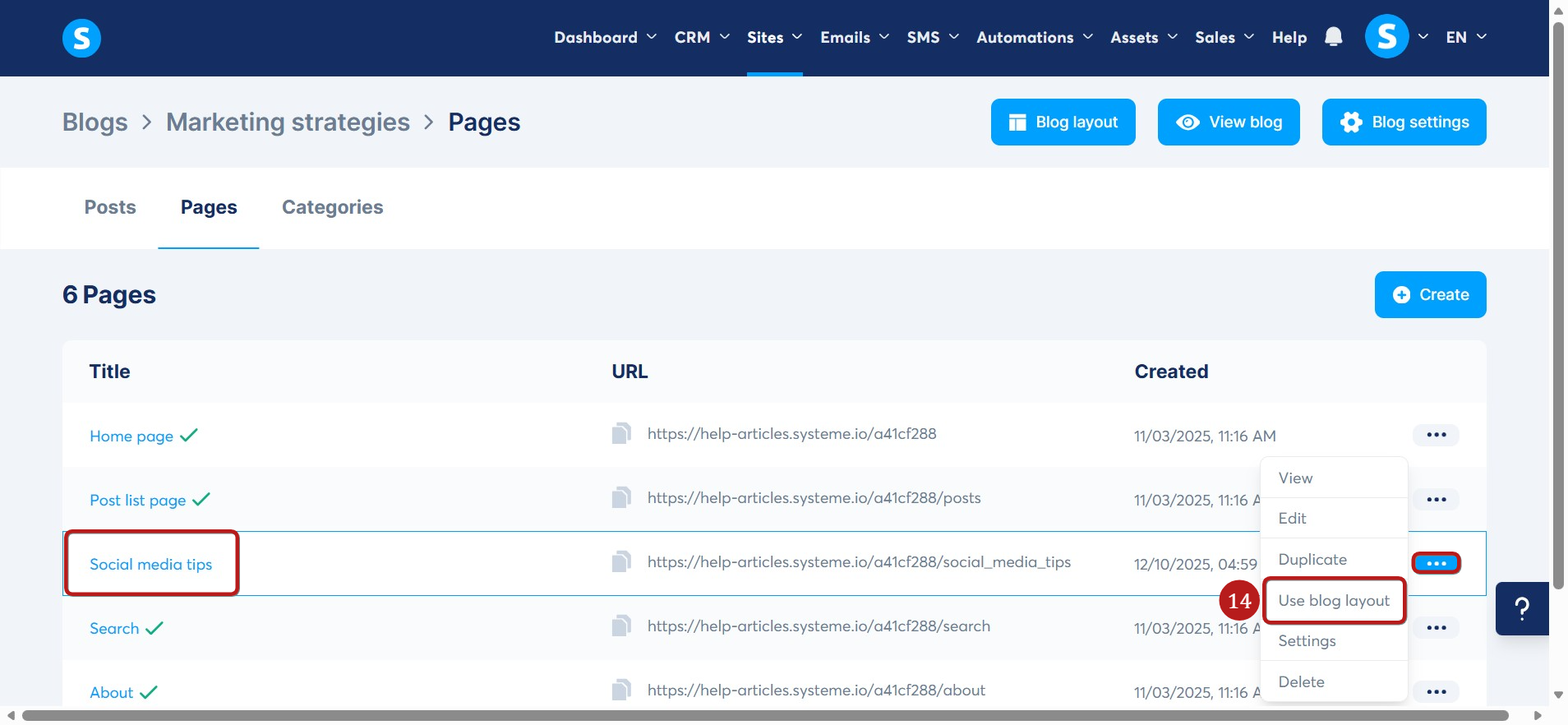How to create a blog page
In this article, you will learn how to create a blog page in systeme.io.
What you need:
- A systeme.io account
- A blog
Go to Blogs under Sites tab (1), then click on your blog's name (2).
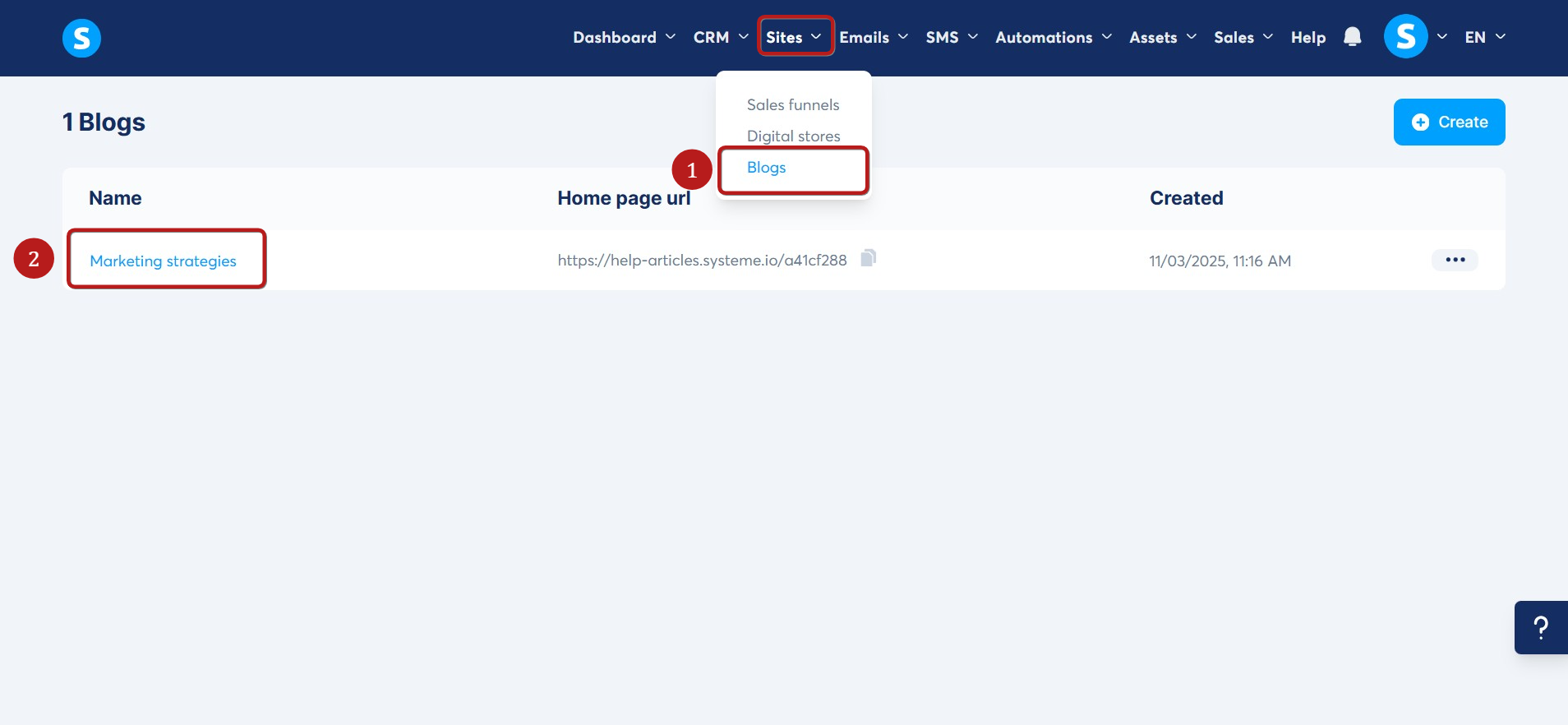
On the blog menu, go to the Pages section (3).
When you create a new blog, the system automatically generates 5 sample pages. To modify them, click the three dots and select Edit (4).
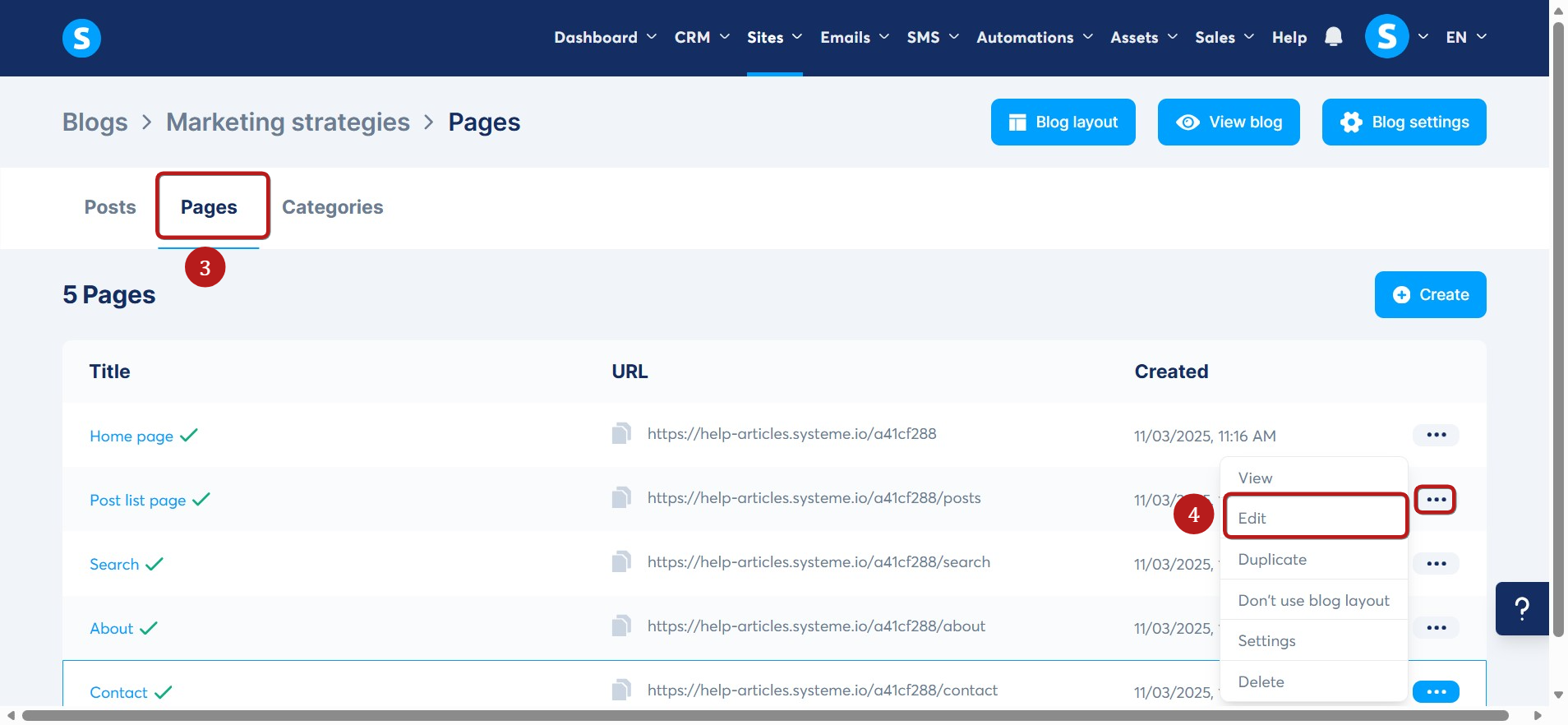
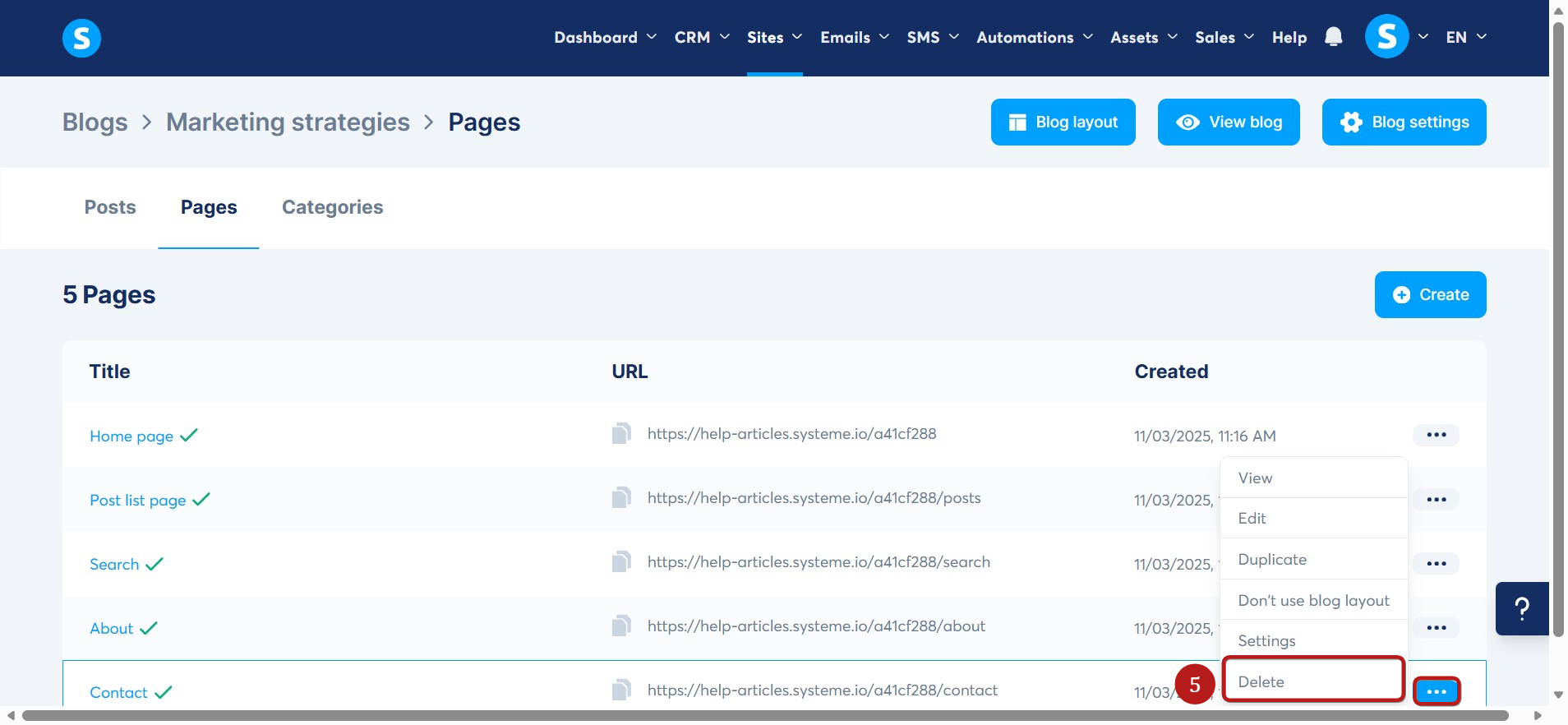
To create a new blog page, click the Create button (6). In the popup window, enter the Blog page name and URL Path. Finally, click Create a blog page to save (7).
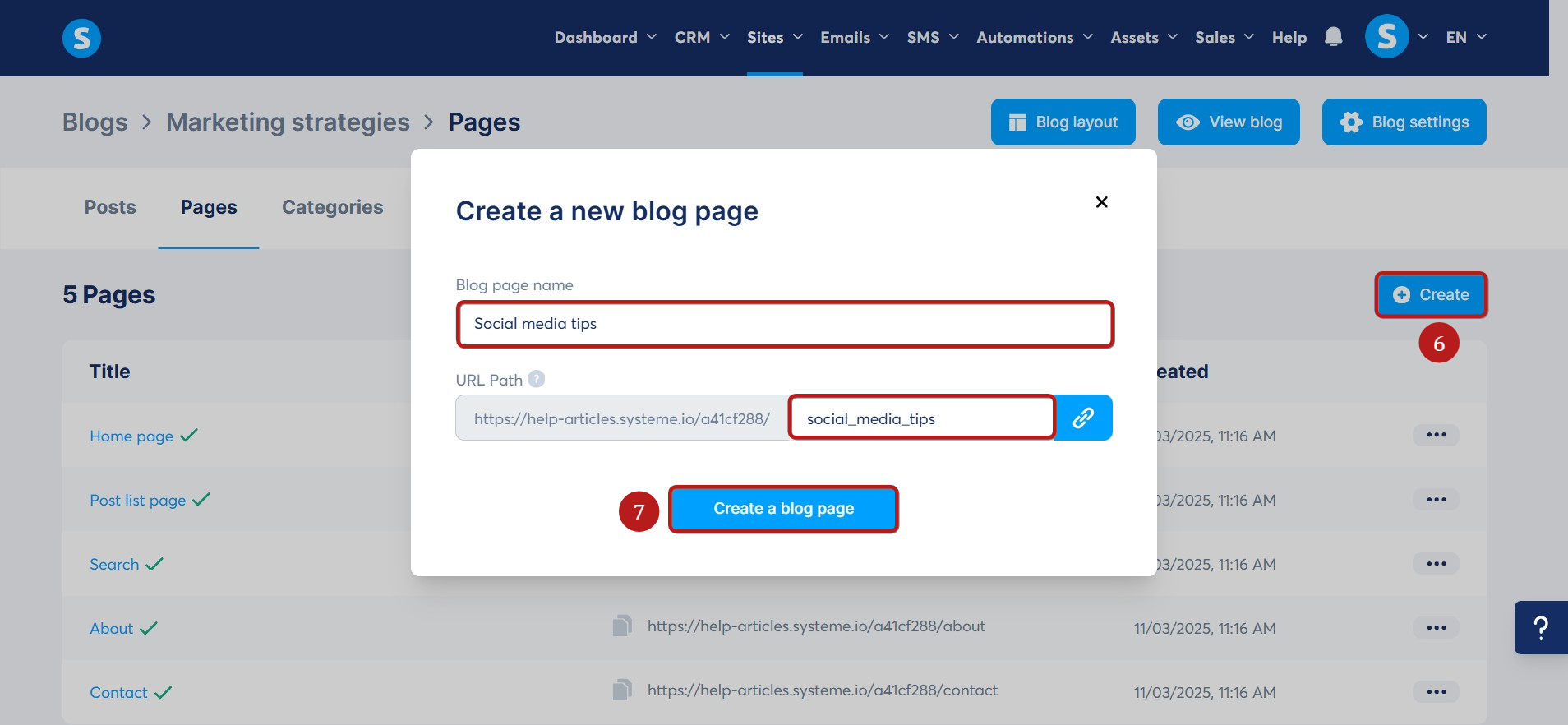
Your blog page will be displayed, and you can modify it as needed.
You will see the following options when clicking the three dots:
- View: Previews the page as a visitor would see it (8).
- Edit: Opens the page editor (9).
- Duplicate: Creates a copy of the page (10).
- Don't use blog layout: Disables the default blog template, allowing you to customize the layout for this specific page (11).
- Settings: Allows you to change the Blog page name and URL path (12).
- Delete: Removes the page (13).
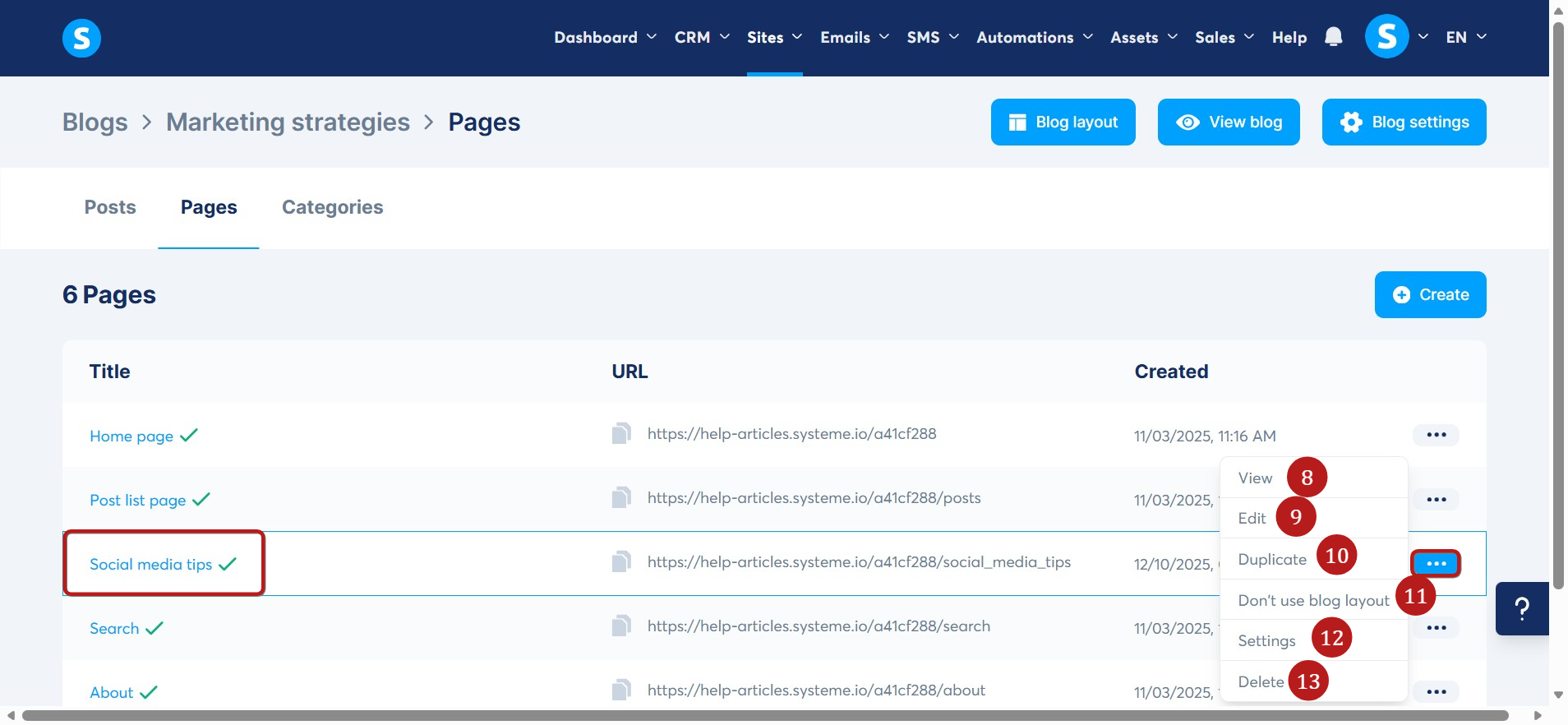
If you want a page to have a different style and layout from the rest of the blog:
- Click Don't use blog layout (11 in the previous image).
- Click Edit or (the page's name) to open the page editor.
In the page editor, you can modify the Default typography and Heading typography as well as drag and drop elements onto the page.
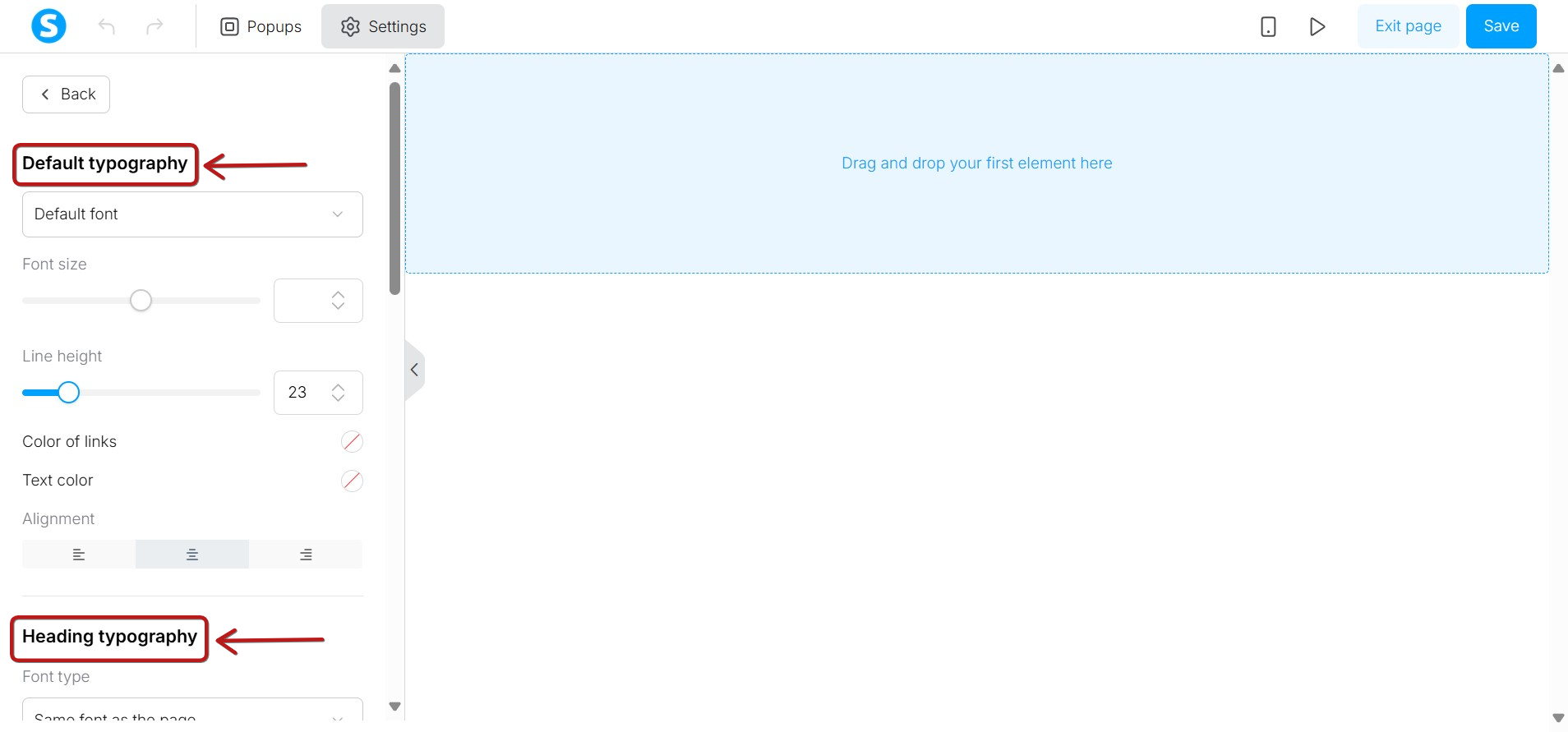
You can revert to the original layout by going to the three dots menu for that page and clicking Use blog layout (14).